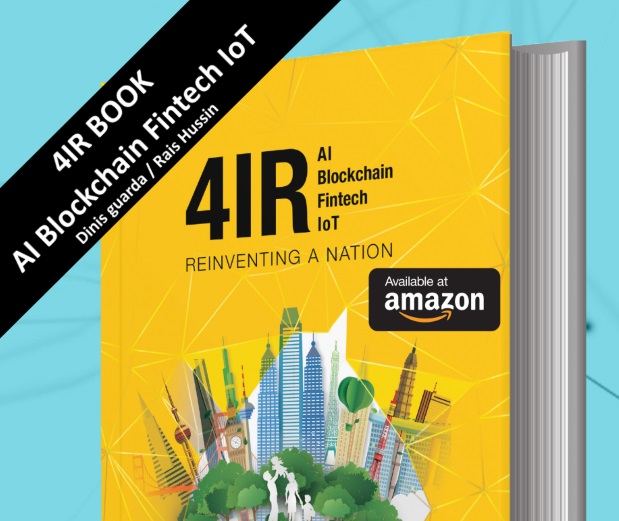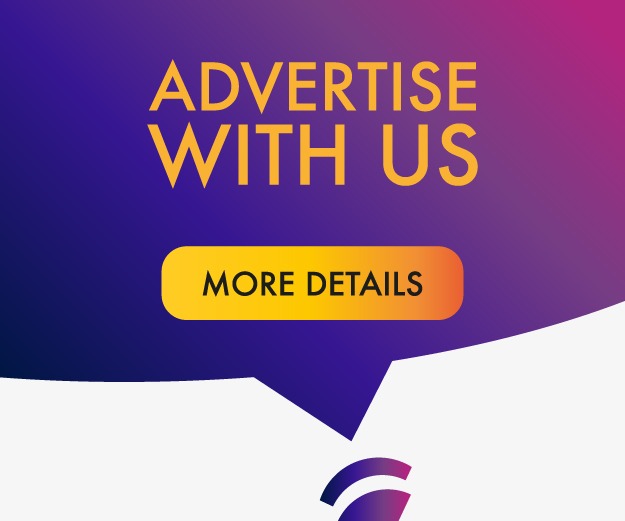The QuickBooks error -6190, -816 occurs when a user is unable to open the company file as it may be in use by another user (in single user mode). Let’s have a look at the complete error message to understand the nature of the issue.

“QuickBooks is unable to open this company file. It may have been opened by another user. You should ask that user to switch to multi-user mode so you can both use the company file at the same time. The file could also be located in a read-only network folder. If it is, ask your system administrator to make the file accessible.
The Support site contains information about this type of error and how to resolve the issue. Go to the Support site to view an article about the error. If the article doesn’t help you resolve the problem, contact Support for assistance.
Error codes (-6190, -816).”
This error message indicates that the company file cannot be opened as a different user is logged into the company file in single-user mode. To rectify this issue, you can ask the user to switch from single-user mode to multi-user mode. If this doesn’t resolve the problem, continue reading to know the reasons why the error -6190, -816 occurs and how to fix it.
Why does the QuickBooks Error -6190, -816 Occur?
The QuickBooks error -6190, -816 may occur due to several reasons. Let’s have a look at some common ones:
1. When the Transaction Log File does not match the Company File
The transaction log (TLG) file is a file where a company’s transaction summary is automatically saved. This file is saved with the same file name as the company file but with a .TLG extension. If the QBW and the TLG files names do not match, then you may face issues when accessing the company file, resulting in the error -6190, -816.
2. When the File Updating Fails
QuickBooks error -6190, -816 may also occurs when a user updates the company file on a new device but fails to update the transaction file.
3. When User Accesses the Company File in Single User Mode
The error -6190, -816 can occur when a user is attempting to access the company which is already in use by another user in single-user mode. So, the user must shift from single-user mode to multi-user mode.
4. When the Company File is Corrupted
The QuickBooks error -6190, -816 can also occur when the QuickBooks company file gets corrupted. Corruption can occur due to reasons, such as network issues, errors during data transfer, unexpected system or application shutdown, etc.
Methods to Fix QuickBooks Error -6190, -816
Here are some effective methods that can help you fix the error -6190, -816 in QuickBooks.
Method 1 – Update QuickBooks Software
If your QuickBooks software is not updated, then you may face errors, like the QuickBooks error -6190, -816. So, make sure your QuickBooks software is updated to the latest version. Here are the steps to check and update the QuickBooks Desktop:
- Close your company file and the QuickBooks software.
- Right-click on the QuickBooks desktop icon and run the software as an Administrator.
- From the “No Company Open” screen, select the Help option from the menu and click on Update QuickBooks.
- Under the Options tab, select Mark All and click on Save.
- Click on the Update Now tab, select Reset Update, and click on Get Updates.
- Close QuickBooks software after you see the “Update Complete” message.
- Double-click on the QuickBooks desktop icon and click on Yes if you get a prompt to install the update. In case the error still exists, proceed to the next solution.
Method 2 – Rename the Company File
You may also get the error if there is an issue with the company file name. You can rename the company file to fix the issue.
Note: While renaming the company file, it is highly advisable to use the same system where you originally created the file. Using the same system ensures that the related settings or configurations remain intact.
Follow the given steps to rename the company file:
- Close QuickBooks if it is open.
- Navigate to the folder where your company file is saved.
- Locate the company file with the extension .QBW.
- Right-click on the company file and select Rename.
- Change the file name, ensuring to keep the .QBW extension intact.
- Reopen QuickBooks and try to open the renamed company file.
Method 3 – Check the Hosting Settings
You may encounter the error -6190, -816 if the hosting settings are not correctly configured on the server system. To check and change the hosting settings, follow these steps:
- Open QuickBooks on the hosting computer.
- From the “File” menu, select “Utilities.”
- Select the “Host Multi-User Access” option to enable it.
Note: If this option is not available, it indicates that QuickBooks is already set to host multi-user access.
Method 4 – Repair the Company (QBW) File
You may encounter the QuickBooks error -6190, -816 if the company file (QBW) is corrupted. In such a case, the easiest and quickest way to repair the company file is by using a specialized QuickBooks repair tool, like Stellar Repair for QuickBooks. This tool repairs the damaged or corrupted QBW file and recovers all the components, such as data of customers, vendors, etc. with complete integrity. It is compatible with the QBW files of all QuickBooks versions – from 2007 to 2024. The tool also allows recovery from QuickBooks backup file (QBB.)
Follow these steps to repair the QBW file using Stellar Repair for QuickBooks:
- Download and install the Stellar Repair for QuickBooks tool on your computer.
- Post installation, launch the tool.
- Locate and select the corrupted company file.
- Initiate the repair process.
- Once the repair process is complete, preview the repaired data and then save the repaired file.
- Now, open the repaired company file in QuickBooks to check if the error has been resolved.
Conclusion
The QuickBooks error -6190, -816 appears when multiple users attempt to simultaneously access a company file set to single-user mode. However, there are various other reasons that may cause this error. You can follow the methods mentioned above to resolve this QuickBooks error. If the error is caused due to corruption in company file, then use a QuickBooks repair tool, like Stellar Repair for QuickBooks to repair the corrupted QBW file and recover all the data.
HedgeThink.com is the fund industry’s leading news, research and analysis source for individual and institutional accredited investors and professionals