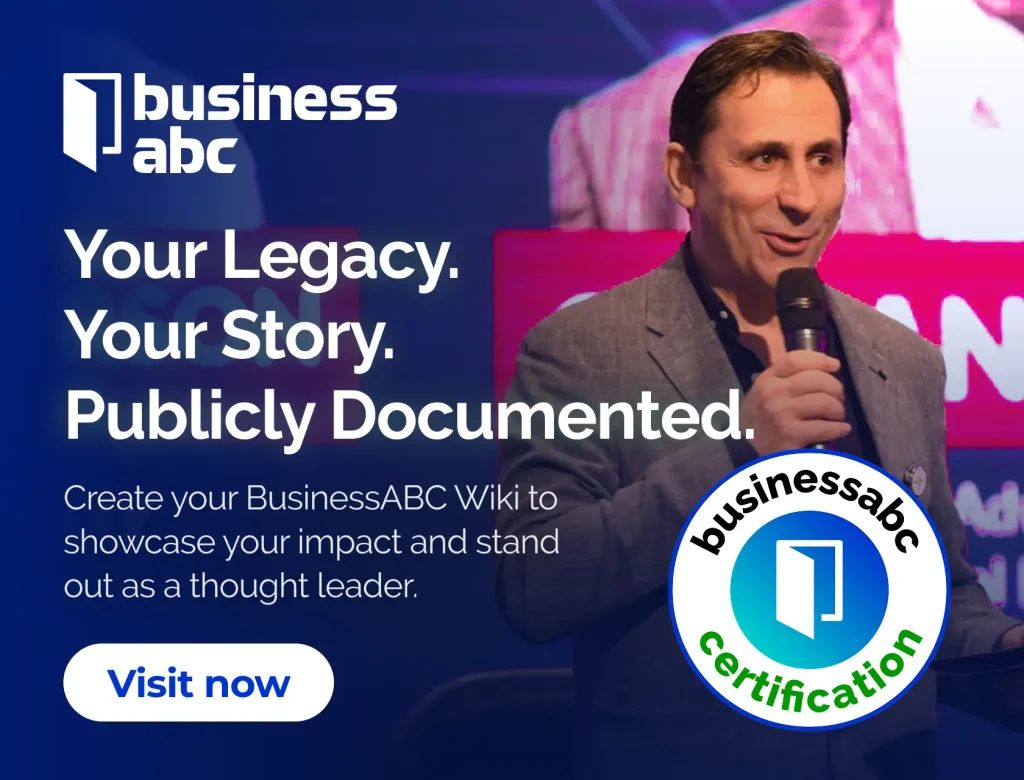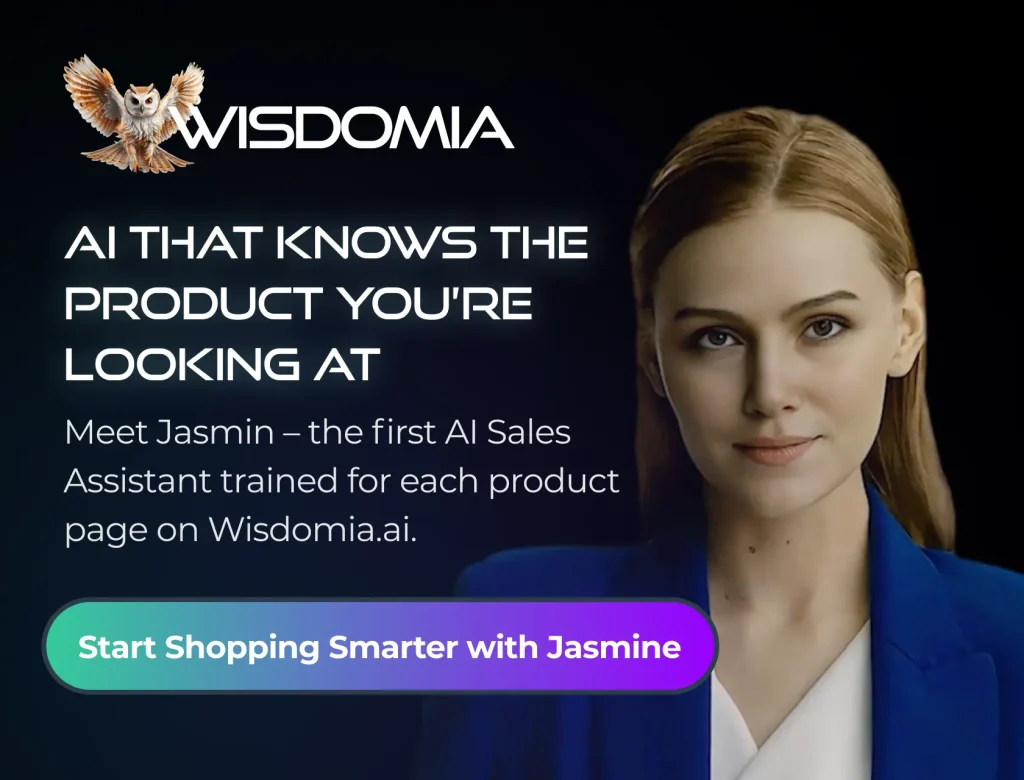Ever wondered how to keep all your investment info in one neat spot? Google Finance in Google Sheets is a pretty cool way to do it. It lets you pull in live stock prices, currency rates, and a lot more, right into your spreadsheet. This guide will walk you through how to use this tool, from the basics to some more advanced tricks. Whether you’re just starting out or you’ve been investing for a while, you’ll find useful tips here to make managing your money a lot easier and more efficient.
Key Takeaways
- Google Finance formulas make it easy to get current financial data right into your Google Finance sheet.
- Setting up your Google Finance sheet involves some simple steps to get your spreadsheet ready for data.
- You can easily track current stock prices, currency rates, and market indexes in real-time.
- Using historical data helps you see trends and make smart investment choices.
- Advanced methods include connecting data across different sheets and making interactive dashboards.
Understanding Google Finance Formulas
Introduction to Google Finance Formulas
Google Finance formulas are like having a financial data superpower right inside your Google Sheets. They let you pull in real-time financial data directly into your spreadsheet. Think of it as having a mini-market analyst that constantly updates with the latest stock prices, currency exchange rates, and more. No more endless copying and pasting! With just a few keystrokes, you can access a wealth of financial information, making investment analysis much more efficient and accurate.
Key Components of the GOOGLEFINANCE Function
The GOOGLEFINANCE function is what makes the magic happen. It lets you import real-time financial and currency market data straight into Google Sheets. You can track both current and historical data for all sorts of financial instruments, like stocks and shares. This tool pulls data from the Google Finance web application, giving you daily stock prices, market news, and trend analysis. It’s accessible from the Google menu or through a Google search. It simplifies things for analysts by automating data retrieval, cutting out the need for manual copying or expensive custom scripts, which saves time and makes things more reliable.
The structure for a GOOGLEFINANCE formula looks like this:
=GOOGLEFINANCE(ticker, [attribute], [start_date], [end_date], [interval])
Let’s break down what each of these parameters means:
- ticker: This is the stock symbol, like "AAPL" for Apple. You can use this to track stocks.
- attribute: This is the type of data you want to pull, like "price" for the current stock price, "high" for the day’s high, or "volume" for the trading volume.
- start_date: If you want historical data, this is the date you want to start from.
- end_date: This is the date you want to end at.
- interval: This is how often you want the data, like "DAILY" or "WEEKLY".
Using the GOOGLEFINANCE function to analyze historical data can really inform your investment decisions. It’s about having the freshest numbers to make smart moves.
Common Attributes for Data Retrieval
There are a bunch of attributes you can use with the GOOGLEFINANCE function to get different kinds of data. Here are a few of the most common ones:
- `
Setting Up Your Google Finance Sheet
Preparing Your Spreadsheet for Investment Tracking
Okay, let’s get your spreadsheet ready for some serious investment tracking. First, head over to Google Sheets. You can get there either through your Google Drive by clicking ‘+ New’ and then ‘Google Sheets,’ or just type sheets.google.com into your browser. Give your sheet a descriptive name, something like "My Investments" or "Stock Portfolio Tracker" – it’ll make it way easier to find later.
Next up, set up your column headings. Think of these as the foundation of your sheet. Include columns like ‘Ticker,’ ‘Price,’ ‘Change,’ ‘Volume,’ and any other data points you want to keep an eye on. This keeps everything organized and easy to read. You might want to track market trends to stay informed.
Optionally, use color-coding to make things even clearer. For example, you could color-code columns by asset type (stocks, bonds, etc.) or by performance (green for gains, red for losses). This visual aid can help you quickly understand your data.
Inputting Your First Google Finance Formula
Now for the fun part: actually using Google Finance formulas. In a cell under your ‘Ticker’ column, enter the stock symbol you want to track (e.g., ‘AAPL’ for Apple). Then, in the ‘Price’ column next to it, type =GOOGLEFINANCE("AAPL", "price"). This formula tells Google Sheets to fetch the current price of Apple stock.
You can change ‘AAPL’ to any valid stock ticker, and ‘price’ to other attributes like ‘volume’, ‘high’, ‘low’, ‘change’, etc. Experiment with different tickers and attributes to see what data you can pull in. To automate data retrieval, you can drag the formula down to apply it to multiple rows, each with a different ticker. This way, you can track an entire portfolio with minimal effort.
Customizing Your Workspace
Once you have the basic formulas set up, you can customize your workspace to fit your needs. Here are a few ideas:
- Add more columns for other data points, such as P/E ratio, dividend yield, or market capitalization.
- Create charts and graphs to visualize your data. Google Sheets has a variety of charting tools that you can use to create informative visuals.
- Use conditional formatting to highlight cells that meet certain criteria. For example, you could highlight stocks that have increased in price by more than 5% in a day.
Setting up your Google Finance sheet is like building the foundation for a house. A solid foundation ensures that everything built on top of it is stable and secure. Similarly, a well-organized and customized Google Finance sheet will make it easier to track your investments and make informed decisions.
Utilizing Real-Time Data with Google Finance

Fetching Current Stock Prices
Getting the latest stock prices is super easy with Google Finance. The GOOGLEFINANCE function lets you pull this data directly into your sheet. Just use the ticker symbol for the stock you want to track, like "AAPL" for Apple. The formula =GOOGLEFINANCE("AAPL", "price") will give you the current price. It’s that simple! You can also get other info, like the day’s high, low, and volume. This is way better than manually checking prices all the time. It’s like having a personal market analyst right in your spreadsheet.
- Easy to set up.
- Updates automatically.
- Saves a ton of time.
Having access to real-time stock prices means you can react quickly to market changes. No more waiting for delayed data or relying on outdated information. This can make a big difference in your investment decisions.
Tracking Currency Exchange Rates
Need to keep an eye on currency exchange rates? Google Finance can handle that too. The function works the same way as with stocks, but you use currency pairs instead of stock tickers. For example, =GOOGLEFINANCE("USDEUR") will give you the current exchange rate between the US dollar and the Euro. This is really useful if you’re dealing with international investments or just want to know how the currency exchange rates are moving.
| Currency Pair | Formula | Description |
|---|---|---|
| USD/EUR | =GOOGLEFINANCE("USDEUR") | US Dollar to Euro exchange rate |
| USD/JPY | =GOOGLEFINANCE("USDJPY") | US Dollar to Japanese Yen exchange rate |
| GBP/USD | =GOOGLEFINANCE("GBPUSD") | British Pound to US Dollar exchange rate |
Monitoring Market Indices
Keeping track of market indices like the S&P 500 or the NASDAQ is important for understanding the overall market trend. Google Finance makes this easy too. Just use the ticker symbol for the index, like ".INX" for the S&P 500. The formula =GOOGLEFINANCE(".INX") will give you the current value of the index. This helps you see how the market is doing and make better investment choices.
- Get a broad view of the market.
- Track performance over time.
- Identify potential investment opportunities.
Retrieving Historical Data for Analysis

Accessing Past Stock Performance
Google Finance isn’t just about real-time numbers; it’s also a goldmine for looking back. You can easily grab historical stock data to see how a company has performed over time. This is super useful for spotting trends and making smarter calls about your investments. The GOOGLEFINANCE function lets you pull data like opening and closing prices, highs, lows, and trading volume for specific dates. It’s like having a time machine for your stock portfolio!
To get historical data, you need to include the start and end dates in your formula. For example, if you want to see Apple’s closing prices for the whole of 2022, you’d use something like =GOOGLEFINANCE("AAPL", "close", DATE(2022,1,1), DATE(2022,12,31)). This pulls all the closing prices for Apple stock performance during that year.
Analyzing Trends with Historical Data
Once you’ve got your historical data, the real fun begins: analyzing it. You can use this data to spot trends, identify patterns, and get a better feel for how a stock behaves. Are there seasonal ups and downs? Is the stock generally trending upward or downward? Historical data can help you answer these questions.
Here are a few ways to analyze trends:
- Charting: Create charts to visualize the data. Line charts are great for showing price movements over time.
- Moving Averages: Calculate moving averages to smooth out the data and identify underlying trends. A 50-day or 200-day moving average can be helpful.
- Comparison: Compare the stock’s performance to other stocks or market indices to see how it stacks up.
Analyzing historical data isn’t about predicting the future with certainty. It’s about making informed decisions based on past performance. It helps you understand the risks and potential rewards of an investment.
Setting Date Ranges for Specific Periods
One of the coolest things about Google Finance is how flexible it is with date ranges. You’re not stuck with just yearly or monthly data; you can specify any period you want. Want to see how a stock performed during a specific quarter? No problem. Need to analyze the last two weeks of trading? Easy. This level of control lets you really drill down into the data and focus on the timeframes that matter most to you. You can even track currency exchange rates over specific periods.
Here’s how to set date ranges:
- Specific Dates: Use the
DATE(year, month, day)function to specify exact start and end dates. - Relative Dates: Use formulas like
TODAY()-30to get data for the last 30 days. - Intervals: You can also specify intervals, like daily, weekly, or monthly, to control the frequency of the data points.
For example, to get the USD to EUR exchange rate for the last week of May 2024, you’d use a formula like =GOOGLEFINANCE("CURRENCY:USDEUR", "price", DATE(2024,5,24), DATE(2024,5,31), "DAILY").
Advanced Techniques for Data Analysis
Linking Data Across Sheets
When you’re working with a lot of data, keeping it all in one sheet can get messy fast. A good way to handle this is by splitting your data into multiple sheets and then linking them together. This makes everything easier to manage and understand. You can use functions like IMPORTRANGE to pull data from one sheet into another. For example, if you have a sheet tracking your stock purchases and another for tracking dividends, you can bring the relevant data into a summary sheet for a complete overview. This keeps your data organized and makes analysis much simpler.
Creating Interactive Dashboards
Dashboards are a great way to visualize your data and get quick insights. With Google Finance and Google Sheets, you can create interactive dashboards that update in real-time. Here’s how:
- Use charts and graphs to represent key metrics like portfolio value, gains/losses, and asset allocation.
- Incorporate slicers and filters to allow users to drill down into specific data points.
- Use conditional formatting to highlight important trends or anomalies.
Creating a dashboard allows you to monitor your investments at a glance. It transforms raw data into actionable information, helping you make informed decisions quickly.
Automating Data Updates
Nobody wants to manually refresh their data every day. Luckily, Google Sheets lets you automate this process. You can use the NOW() function in combination with other formulas to trigger updates at specific intervals. For example, you can set up a script to refresh your stock prices every hour. This ensures that your data is always up-to-date, without you having to lift a finger. Consider exploring Alphabet’s products for more automation capabilities.
Here’s a simple example of how you might set up a trigger:
- Go to "Tools" > "Script editor".
- Write a function to refresh your data (e.g., by re-running your
GOOGLEFINANCEformulas). - Set up a time-based trigger to run the script automatically. This can be done through the "Edit" > "Current project’s triggers" menu.
By automating your data updates, you can save time and ensure that your analysis is always based on the latest information. This is especially useful in the fast-paced world of finance, where timely data is critical. You can also explore how AI is changing data analytics to further enhance your automation strategies.
Practical Applications of Google Finance
Building a Personal Investment Portfolio Tracker
Google Finance is great for building your own investment portfolio tracker. Instead of manually updating your holdings, you can use the GOOGLEFINANCE function to automatically pull in current stock prices, market values, and other key metrics. This lets you see how your investments are performing in real-time, all in one place. It’s like having a personal financial dashboard that updates itself.
- Track the current value of each stock you own.
- Calculate your portfolio’s total value.
- Monitor gains and losses over time.
Performing Comparative Stock Analysis
Want to compare different stocks before making a decision? Google Finance can help. You can easily pull historical data, key ratios, and other important information for multiple companies and compare them side-by-side. This makes it easier to identify potential winners and losers, and make more informed investment choices. This is especially useful when trying to decide between similar companies in the same industry.
| Metric | Stock A | Stock B |
|---|---|---|
| Current Price | $150 | $200 |
| Price/Earnings | 20 | 25 |
| Dividend Yield | 2% | 1.5% |
Gaining Market Awareness and Trends
Staying informed about the market is key to successful investing. Google Finance lets you monitor market indices, track currency conversion rates, and stay up-to-date on the latest financial news. By keeping an eye on these trends, you can better understand the overall market environment and make more strategic investment decisions. It’s like having a window into the financial world, right at your fingertips.
- Monitor major market indices like the S&P 500 and NASDAQ.
- Track currency exchange rates to understand global market dynamics.
- Stay informed about the latest financial news and events.
Using Google Finance to stay on top of market trends can really change how you invest. It gives you the information you need to make smart choices and adjust your strategy as things change. It’s all about being informed and ready to act.
Troubleshooting and Best Practices
Common Errors and How to Resolve Them
Using Google Finance in Sheets can be super handy, but sometimes things go wrong. One common issue is the #N/A error. This usually means Google Finance can’t find the data you’re asking for. Double-check your ticker symbols! Make sure they’re correct and that the data is actually available. Another frequent problem is hitting rate limits. Google has limits on how often you can request data, so if you’re pulling a ton of info at once, you might get errors. Try spacing out your requests or using fewer formulas. Also, be aware that market holidays can affect data availability. If the market is closed, you won’t get updated prices.
Here’s a quick rundown of common errors and fixes:
#N/A: Incorrect ticker, data unavailable, or attribute error. Verify ticker and attribute.#ERROR!: Formula syntax error. Check your formula for typos or incorrect arguments.#BUSY!: Google Finance is temporarily unavailable. Wait a few minutes and try again.- Rate Limiting: Too many requests. Reduce the number of formulas or space out requests.
Optimizing Performance for Large Datasets
If you’re working with a lot of data, your Google Sheet can start to slow down. To keep things running smoothly, try to minimize the number of GOOGLEFINANCE formulas you’re using. Instead of having a formula in every single cell, consider using array formulas to pull data for multiple rows at once. Also, avoid volatile functions (like NOW()) that recalculate constantly, as these can bog down your sheet. Another trick is to import data into a separate sheet and then reference that sheet in your main dashboard. This can help distribute the load and improve performance. Consider using modern data management techniques to handle large datasets efficiently.
Ensuring Data Accuracy and Reliability
It’s important to remember that Google Finance data isn’t always perfect. It’s generally reliable, but there can be occasional discrepancies or delays. Always double-check important data points with other sources, especially before making any big investment decisions. Be aware of the data’s update frequency. Real-time data isn’t truly real-time; there’s usually a delay of a few minutes. Also, keep an eye on the data source. Google Finance gets its data from various providers, and sometimes there can be errors in the source data. Regularly review your formulas and data to catch any potential issues early on. For secure access to your account, ensure you’re using strong passwords and secure connections.
Always remember that Google Finance is a tool, not a crystal ball. It can provide valuable insights, but it’s not a substitute for your own research and judgment. Use it wisely, and always verify important information before making any financial decisions.
Final Thoughts on Google Finance in Google Sheets
So, getting good at using Google Finance in Google Sheets can really change how you look at your money stuff. It doesn’t matter if you’re just starting out or if you’ve been doing this for a while. Knowing how to pull in live numbers and see what’s happening with trends can give you a real leg up when you’re trying to pick investments. After a bit of practice, using these formulas will feel totally normal, and you’ll see that Google Sheets is a pretty strong tool for your money management. Just keep trying new things, stay involved, and let these methods help you make smarter choices with your investments.
Frequently Asked Questions
What does the Google Finance function do in Google Sheets?
The Google Finance tool helps you get live and past financial information, like stock prices and how much different currencies are worth, directly into your spreadsheet.
How can I set up Google Finance in my spreadsheet?
To get started with Google Finance, open a Google Sheet, pick a box, and type the Google Finance formula. Then, just add the stock symbol or other details you want to track.
Can I get historical stock data using Google Finance?
Yes, you can easily get old stock prices by adding a start and end date to your Google Finance formula. This lets you look at how a stock has done over time.
What kind of financial data can I track with Google Finance?
You can track many things, like current stock prices, how much different currencies are worth, and the performance of big market groups like the S&P 500.
What should I do if my Google Finance formula isn’t working?
If your formula isn’t working, first check for typos in the stock symbol or the type of data you’re asking for. Make sure your internet is working, and sometimes, just waiting a bit can help if there’s a temporary problem.
How can Google Finance help me with my investments?
Using Google Finance formulas can help you keep a close eye on your investments, see how they’re doing over time, and make smarter choices about where to put your money.

Peyman Khosravani is a global blockchain and digital transformation expert with a passion for marketing, futuristic ideas, analytics insights, startup businesses, and effective communications. He has extensive experience in blockchain and DeFi projects and is committed to using technology to bring justice and fairness to society and promote freedom. Peyman has worked with international organizations to improve digital transformation strategies and data-gathering strategies that help identify customer touchpoints and sources of data that tell the story of what is happening. With his expertise in blockchain, digital transformation, marketing, analytics insights, startup businesses, and effective communications, Peyman is dedicated to helping businesses succeed in the digital age. He believes that technology can be used as a tool for positive change in the world.