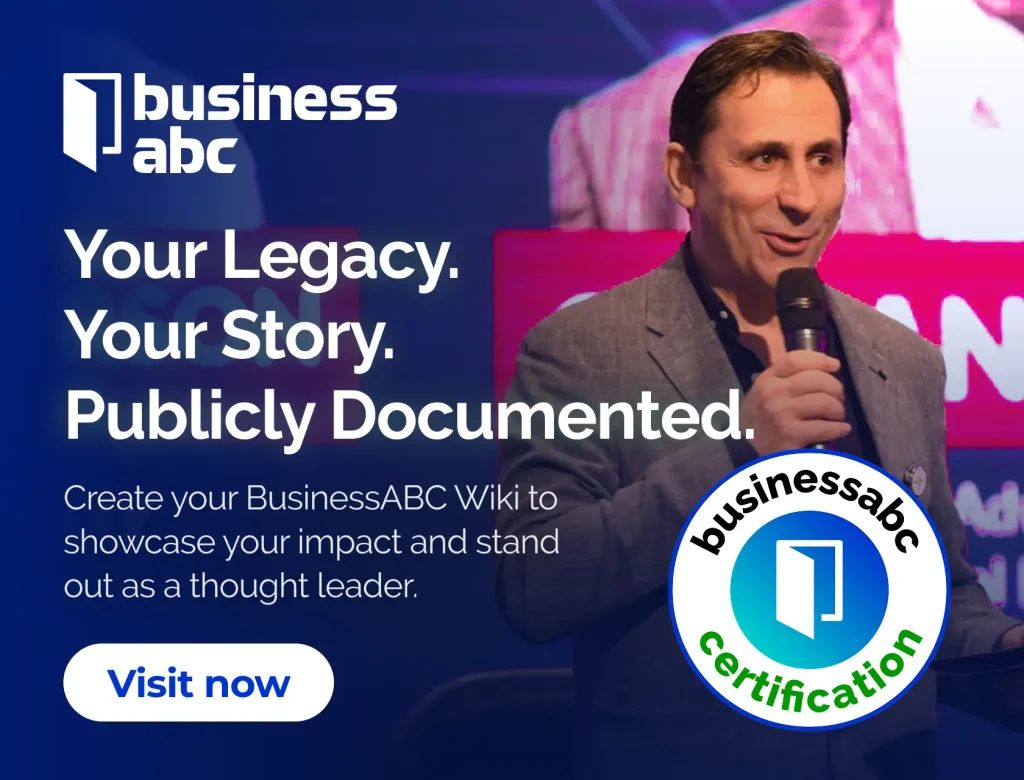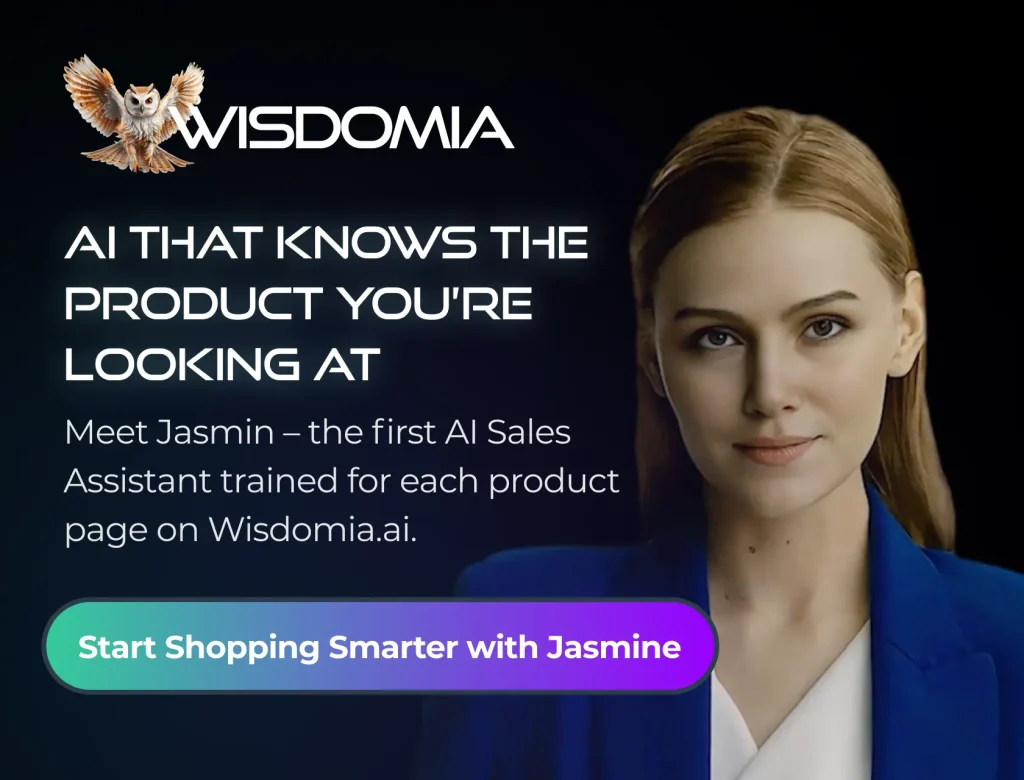With modern businesses depending more and more on workers in remote locations, the importance of group video calling has increased drastically over the past several years. Whether one on one or to a group, video calling allows you to keep in touch over long distance while cutting down on the travel expenses that crop up for traditional face to face meetings. Even though most services have been streamlined for ease of use and convenience, you may still run into some minor, easy to fix issues.
Background Check
Its important to pick an appropriate location to hold your call; somewhere with minimal noise without too much background movement. Few things are more distracting than someone making coffee loudly in a café or the overwhelming buzz of chatter in a shared office space. Ideally, you want somewhere you can be closed off from loud comings and goings; in your office or home, a well-lit room with a door to close would suit your needs. Have to take a call on the go? Huffington Post suggests ducking into a hotel lobby if one is available near you. Regardless of where you end up, the amount of movement your camera will pick up is another important factor. Keep distractions to a minimum; be sure the camera’s focus won’t be on a large crowd, for example. If possible, a solid wall with minimal decorations would be best. The most important thing is to make sure you have the right video equipment.
Can You Hear Me Now?
Even with a quiet space to hold your call, it’s important that you be able to hear the other parties clearly. Headphones are a good way to block out background noises (the buzz of the AC unit, your space heater, general office chatter) and ensure you don’t miss vital information. Whether you go for over-the-ear or ear bud options, there are plenty of brands to choose from, no matter what your budget may be. Depending on your needs, the buds from your smart phone may be enough to get you by. However, if you’re dealing with a particularly frustrating audio connection, something with noise cancelling or noise isolation may be a little more helpful. Naztech, for example, offers a budget friendly pair of wired over-the-ear headphones for a very reasonable $30.
Double Check Your Settings
Most conferencing software is made to be extremely user friendly. BlueJeans offers what is essentially a one-touch group video calling option—just the press of a button connects you on the device of your choice. You still might find yourself needing to tweak a few settings, however, for optimal performance. Before you get too frustrated with grainy video or spotty audio, take a moment to check everything out. It may sound silly, but check to make sure the camera your using is on and facing the correct way; it’s an easy thing to forget, especially if you’re using a camera that can “time out” and shut itself off. If more advanced options are available (FPS, etc.), peek at those as well. If possible, try to work out all the kinks before your call by running a test call with a friend or coworker. Also try minimizing the amount of other tasks your device will have to run while in your call; an over-taxed device can lead to any number of slow-downs. Closing out a few programs may be in your best interest. If all else fails, apologize, restart, and try again.
Regardless of how easy things seem or how familiar you are with the program, things happen. Between simple malfunctions to having to take an unexpected call on the go, there’s always a chance you will need to do a little troubleshooting or think on your feet. Whether it be location, sound issues, or any other number of problems, most require very little work to resolve before you’re able to get yourself up and running again.