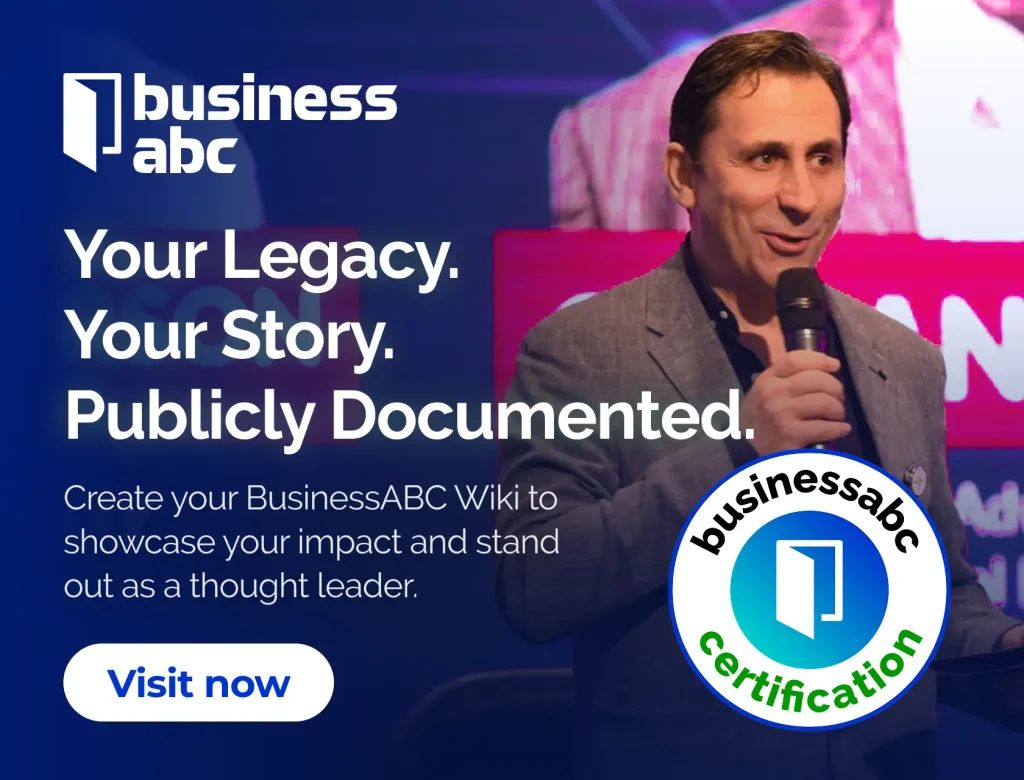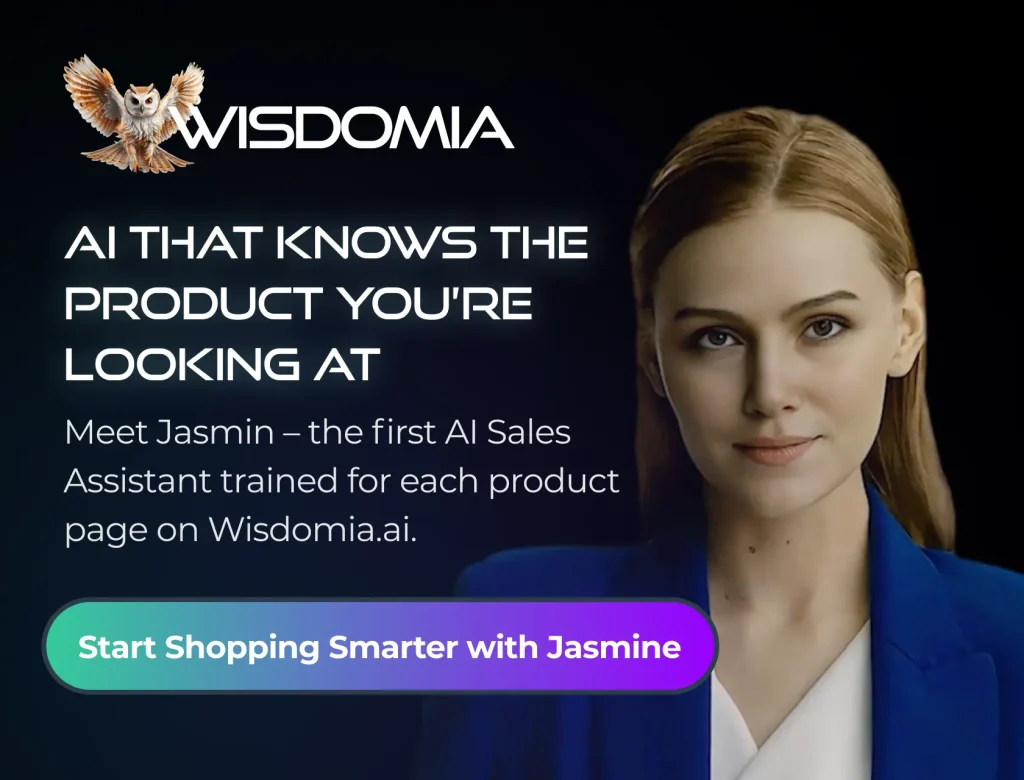Ensuring your mobile devices can access the internet seamlessly is vital, whether for personal use, remote work, or business operations. At the heart of mobile connectivity lies a small but powerful configuration called the Access Point Name, or APN. Although most users rarely adjust APN settings, understanding how they work is essential for troubleshooting issues, optimizing data usage, and configuring custom network setups. With the rise of MVNOs (mobile virtual network operators) and cross-network roaming, APNs are more important than ever in enabling flexible and reliable mobile communication.

What Is an Access Point Name (APN)?
An APN acts as the gateway between a mobile device and the internet. It tells the carrier network how to route data from your device to external servers, essentially acting like a set of instructions that connects your device to a specific IP network. Every carrier provides default APN settings that are automatically configured during SIM card activation, but users can manually adjust these settings when using third-party services or switching networks.
The APN configuration includes several elements: the access point identifier, authentication type, IP protocol version, and possibly proxy and port information. While some networks only require the APN name to establish a connection, others use more advanced configurations for enhanced security and speed.
Why APN Settings Matter for Connectivity
Most users never interact with their APN settings until they encounter connectivity issues, such as being unable to use mobile data or send MMS messages after switching carriers or devices. In these cases, the correct APN is crucial to restoring service. Each carrier uses its own specific APN settings, and using the wrong configuration may result in limited or no access to mobile data services.
For example, if you’re using a global SIM or traveling internationally with a multi-network data plan, your device must adapt to each carrier’s APN. Misconfigured settings can cause slow speeds, poor network handoffs, or complete connection failures. Understanding how to access and adjust your APN settings empowers you to troubleshoot on the fly without relying entirely on tech support.
APNs and Network Customization for Businesses
Businesses that manage large fleets of connected devices—such as delivery tablets, payment terminals, or remote sensors—often use custom APN configurations to enhance control and security. A private or corporate APN can restrict device communication to specific IP ranges, enforce data usage policies, and provide access to internal resources without exposing them to the public internet.
This is particularly valuable for industries with stringent compliance requirements, such as healthcare, logistics, or finance. IT administrators can monitor and manage devices across multiple regions while maintaining centralized control over network behavior. In such cases, the APN is more than just a connection point; it becomes a critical tool for enterprise-grade mobility management.
Static vs. Dynamic IP Addresses in APN Configurations
Another important distinction in APN usage involves the type of IP address assigned to a device. Standard APN configurations typically assign dynamic IP addresses, meaning a new one is issued each time the device connects to the network. While sufficient for general use, dynamic IPs can pose challenges for remote access or systems requiring persistent connections.
Some carriers offer static IP APN services that assign a fixed IP address to each device. This is especially useful for remote monitoring equipment, VPN tunnels, or any application that requires a constant point of communication. Knowing whether you need a static or dynamic IP—and configuring your APN accordingly—can make or break your connectivity strategy.
Role of APNs in Multi-Network and Roaming Plans
The ability to switch between different networks based on signal strength or cost-efficiency is becoming more common, especially for international travelers and remote businesses. Devices with eSIM or global SIM capabilities often rely on smart APN configurations that allow them to pool your mobile data across the 3 major networks seamlessly. This type of flexibility is ideal for minimizing dead zones and ensuring continuous coverage in rural or underserved areas.
However, not all SIM providers configure APNs automatically for such use cases. Users may need to input custom settings, especially when using third-party platforms that aggregate access from multiple carriers. Understanding how these APNs interact with each network ensures a smooth transition between coverage zones without dropping service.
How to Modify APN Settings on Common Devices
Most smartphones and tablets provide easy access to APN settings via their mobile network menus. On Android devices, APN configurations are typically found under Settings > Network & Internet > Mobile Network > Access Point Names. iPhones require users to go to Settings > Cellular > Cellular Data Network.
Once in the menu, users can view existing APNs, create new profiles, or edit existing entries. It’s critical to enter the values exactly as provided by the carrier or service provider—any deviations can disrupt data and messaging services. Advanced users can also distribute APN profiles via MDM (mobile device management) tools for streamlined deployment across multiple devices.
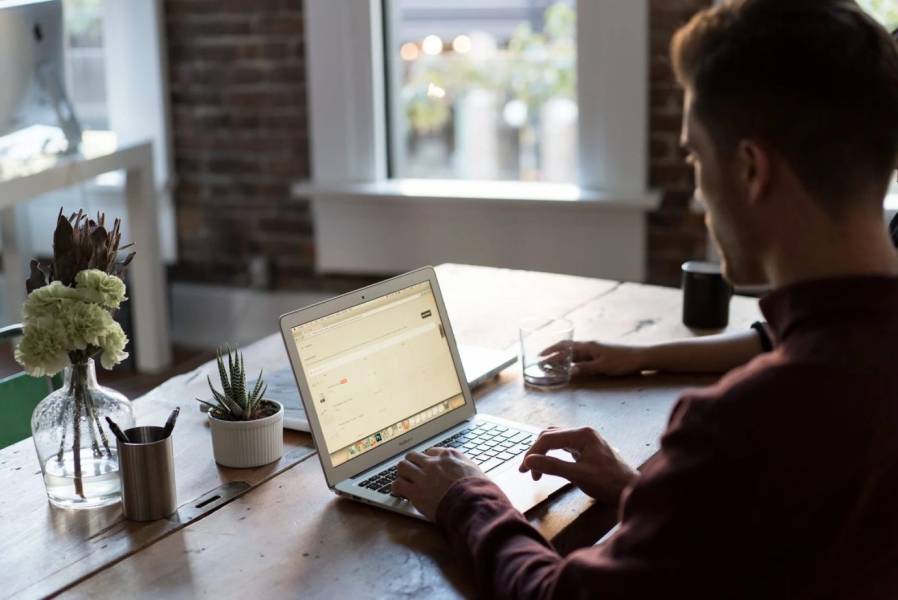
Understanding the basics of APN configuration gives both casual users and IT professionals a powerful tool for optimizing mobile connectivity. Whether troubleshooting issues, deploying secure enterprise networks, or enabling multi-network access, a well-configured APN ensures reliable performance and enhanced control over mobile data communication. As mobile technology continues to evolve, mastering APN settings will remain a fundamental part of staying connected across any device or region.
HedgeThink.com is the fund industry’s leading news, research and analysis source for individual and institutional accredited investors and professionals