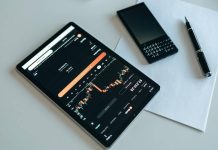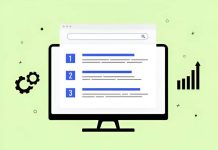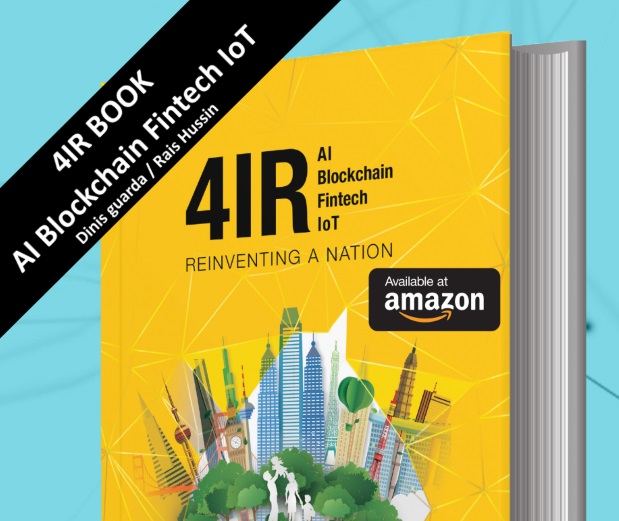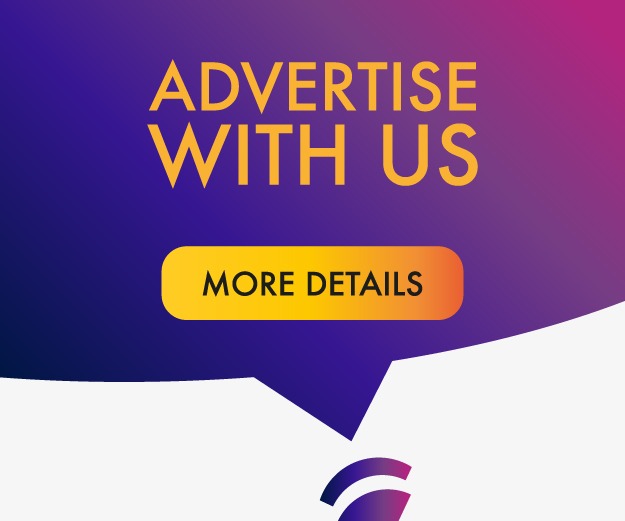Getting ready for retirement can feel a bit confusing sometimes. Luckily, Excel has some pretty neat tools that can make this whole process not just easier, but also really clear. In this article, we’ll walk you through how to build your very own retirement calculator formula excel. This tool won’t just tell you when you might be able to retire, it’ll also help you make smart choices about your money for the future. Whether you’re just starting out with Excel or you want to get better at it, this guide is for you.
Key Takeaways
- Learn the basics of Excel formulas and functions for planning your money.
- A step-by-step guide to making a retirement date calculator.
- Understand how different money factors change your retirement date.
- Tips on making your Excel calculator more accurate for better results.
- How to use your retirement calculator to plan for a secure financial future.
Mastering Excel Basics for Financial Planning

Starting to build your own retirement calculator in Excel means you need to get comfortable with the program’s basic features. Excel is a powerful tool for handling financial information, offering many formulas, functions, and other tools for calculations and projections. This section will help you understand the fundamental parts of Excel, setting you up to create a detailed retirement calculator.
Excel Formulas and Functions for Financial Mastery
Excel has many formulas and functions that can turn raw numbers into useful financial predictions. Some important ones include:
SUM(): This adds up numbers. If you have your monthly savings in cells A1 through A12,SUM(A1:A12)will quickly give you your total yearly savings.AVERAGE(): This finds the average of a set of numbers. If your monthly contributions are in cells B1 through B12,AVERAGE(B1:B12)shows you the typical amount you contribute each month.PMT(): This function calculates the payment for a loan based on constant payments and a constant interest rate. It’s useful for understanding how much you need to save regularly to reach a specific future value.FV(): This calculates the future value of an investment based on a series of constant payments and a constant interest rate. This is key for projecting how much your savings will grow over time.
Understanding these basic functions is the first step toward building a robust financial model. They allow you to automate calculations and see how different financial choices might play out over time, which is very helpful for long-term planning.
Optimizing Your Excel Workspace
Setting up your Excel workspace efficiently makes a big difference when you’re working with financial data. A well-organized spreadsheet is easier to read, update, and troubleshoot. Here are some tips for a better workspace:
- Use clear labels: Always label your rows and columns clearly so you know what data is where. For example, instead of just "Column A," use "Monthly Income."
- Format cells consistently: Use consistent number formats for currency, percentages, and dates. This makes your data easier to interpret at a glance.
- Organize with sheets: Use different sheets within the same workbook for different types of data or calculations. For instance, one sheet for income, another for expenses, and a third for your retirement projections. This helps with financial technology integration.
- Freeze panes: If you have a large dataset, freezing panes allows you to keep row or column headers visible as you scroll, making data entry and review much simpler.
- Data validation: Use data validation to restrict the type of data or the values that users enter into a cell. This helps maintain data integrity and prevents errors, which is important for cybersecurity measures in financial tools.
Master Excel: Create Your Retirement Date Calculator

Embarking on the journey to financial independence requires a roadmap. Excel, with its computational and organizational capabilities, serves as the perfect navigator. This guide will help you design a retirement date calculator that aligns with your financial goals. Ready to transform data into your retirement date revelation? Let’s get started.
Inputting Your Financial Data into Excel
Before any calculations can begin, you need to establish the foundation by inputting your financial data. This initial step is critical for the accuracy of your retirement projections.
- Current Savings: Begin by entering your current total savings into a designated cell. For example, if you have $50,000 saved, place this figure in cell B2.
- Monthly Contributions: Next, determine the amount you plan to contribute to your savings each month. If you aim to save $750 monthly, input this value into cell B3.
- Expected Annual Return: Estimate the annual return rate you anticipate on your investments. A common assumption might be 0.07 (for 7%), which you would enter into cell B4. For more detailed insights into investment growth, consider exploring compound interest.
By organizing your data systematically, you are setting the stage for sophisticated calculations. Consistency is key; use clear labels for each entry to avoid confusion later on. This structured approach ensures that your calculator will provide reliable results.
Calculating Retirement Savings Over Time
Now, it’s time to let Excel perform its core function: calculation. Utilizing specific Excel functions will allow you to project your savings growth over time, bringing you closer to identifying your retirement date.
To calculate your future savings, you will primarily use the FV (Future Value) function. This function helps determine the future value of an investment based on a constant interest rate and periodic payments. For example, to calculate the future value of your savings, you might use a formula like =FV(B4/12, NPER, -B3, -B2, 0), where NPER represents the number of periods (months) until retirement. Understanding how to apply these formulas is key to mastering Google Finance formulas and other financial calculations.
- Determine the Number of Periods: You’ll need to figure out how many months or years you plan to save. This can be a variable you adjust to see different retirement scenarios.
- Apply the FV Function: Use the FV function to project your total savings at various points in the future. This function considers your initial savings, monthly contributions, and expected return.
- Iterate and Adjust: By changing the number of periods or your monthly contributions, you can see how these adjustments impact your projected retirement savings. This iterative process helps you understand the levers you can pull to reach your goals faster.
Mastering Financial Variables in Excel for Retirement Planning
When you’re building a retirement calculator in Excel, it’s not just about plugging in numbers. You really need to understand how different financial variables can change your outcome. Things like inflation, how much your investments grow, and even how much you put in each month can make a huge difference. Getting a handle on these variables helps you make a calculator that actually works for your future.
Navigating Through Inflation in Excel
Inflation is a big deal for retirement planning. It means that over time, your money buys less. So, if you think you’ll need $50,000 a year in retirement today, that same amount won’t have the same buying power in 20 or 30 years. You need to account for this decrease in purchasing power to get a realistic picture of your future needs.
To do this in Excel, you can:
- Estimate an average annual inflation rate. A common historical average is around 3%, but you might adjust this based on current economic trends.
- Use a formula to project your future expenses. For example, if your current annual expenses are in cell A1 and your inflation rate is in cell B1, you could use
A1*(1+B1)^YearsToRetirementto see what those expenses might look like in the future. - Create a table to show how inflation impacts your projected expenses over several years. This helps visualize the effect.
Ignoring inflation is a common mistake in retirement planning. It can lead to a significant shortfall in funds, making your carefully calculated savings inadequate for your actual needs in the future.
Understanding Investment Returns in Excel
Your investments are a key part of growing your retirement nest egg. The rate of return you get on those investments directly impacts how quickly your money grows. It’s important to be realistic here; don’t just pick the highest number you can find.
Consider these points for your Excel model:
- Historical Averages: Look at the average returns for different asset classes over long periods. Stocks might average 7-10% annually, while bonds are typically lower. For more information on fixed-income investments, you can check out best fixed-income investments.
- Conservative Estimates: It’s often better to use a slightly conservative return rate in your calculations. This way, you’re less likely to be disappointed if the market doesn’t perform as well as you hoped.
- Diversification: Remember that a diversified portfolio usually has a blended return, not just one high number. Your overall return will be an average of your different investments.
Here’s a simple table showing how different annual returns can affect a $100,000 investment over 20 years:
| Annual Return | Future Value (20 Years) |
|---|---|
| 5% | $265,329 |
| 7% | $386,968 |
| 9% | $560,441 |
Adjusting Savings Contributions in Excel
How much you save each month or year is probably the most direct way you can influence your retirement date. Small increases in your contributions can have a big impact over time, thanks to compounding.
To model this in Excel:
- Set up a dedicated cell for your monthly or annual contribution. This makes it easy to change and see the immediate effect on your projections.
- Use Excel’s financial functions like
FV(Future Value) to see how different contribution amounts grow over time. For example,FV(rate, nper, pmt, [pv], [type])can show you the future value of a series of payments. - Create scenarios where you increase your contributions by a certain percentage each year. This reflects salary increases or a commitment to saving more as you earn more. For more detailed personal finance management, you might explore R personal finance.
Here’s how you might structure a simple contribution adjustment in Excel:
- Current Monthly Contribution: Cell A1
- Annual Increase Percentage: Cell B1 (e.g., 0.02 for 2%)
- Projected Contribution Year 1:
=A1*12 - Projected Contribution Year 2:
=A1*12*(1+B1) - Projected Contribution Year 3:
=A1*12*(1+B1)^2
By playing around with these variables, you can see how different choices impact your retirement timeline and the total amount you’ll have saved.
Master Excel: Optimizing Your Retirement Calculator for Precision
Building a good retirement date calculator in Excel is a big step toward securing your financial future. But the work doesn’t stop once you build it. The real benefit comes from making it better and more accurate to fit your own financial situation. This part of the article will show you how to make your calculator more precise, so it becomes a tool you can’t do without for planning your retirement.
Excel Scenarios for Financial Forecasting
Testing different financial scenarios is like having a crystal ball for your money. It lets you see how various changes might affect your retirement date and savings. You can set up different scenarios in Excel to explore possibilities without actually making those changes in real life. This helps you make smart choices.
Here’s how you can use scenarios to forecast your financial future:
- Create Best-Case Scenarios: Imagine everything goes perfectly. What if your investments perform better than expected, or you get a raise and can save more? Model these optimistic outcomes to see how much earlier you could retire or how much more money you might have.
- Develop Worst-Case Scenarios: What if the market takes a downturn, or you face unexpected expenses that reduce your savings rate? Understanding these less favorable outcomes helps you prepare and build a more resilient plan. It’s about being ready for anything.
- Explore Realistic Scenarios: This is often the most useful. Combine average investment returns with your current savings rate and projected expenses. This gives you a grounded view of your retirement timeline and helps you set achievable goals. You can also use an annualized rate of return calculator to help with this.
By running these different scenarios, you gain a deeper understanding of the variables that influence your retirement. It allows you to adjust your strategies proactively, rather than reacting to events after they happen. This foresight is invaluable for long-term financial stability.
Refining Your Retirement Calculator for Accuracy
Making your retirement calculator as accurate as possible means paying attention to the details. It’s not just about plugging in numbers; it’s about making sure those numbers reflect reality as closely as possible. This involves regularly updating your data and considering external factors.
Here are some ways to refine your calculator for better accuracy:
- Regularly Update Your Data: Your financial situation changes. Your income might increase, your expenses might shift, or your investment balances will fluctuate. Make it a habit to update your current savings, monthly contributions, and any other relevant figures in your Excel sheet at least once a quarter. This keeps your projections fresh and relevant.
- Adjust for Inflation: We talked about inflation before, but it’s worth repeating. The cost of living goes up over time. If your calculator doesn’t account for inflation, your future purchasing power will be overestimated. Make sure your calculations factor in a realistic inflation rate to get a true picture of your future expenses and the real value of your savings. This is especially important for retirement planning for couples.
- Review Investment Return Assumptions: Market conditions change. The average historical return might not be what you can expect in the future. Periodically review your assumed investment return rate. If you’re being too optimistic, your retirement date might be pushed back. Being realistic here is key to avoiding disappointment.
- Consider Life Events: Major life events, like getting married, having children, buying a house, or changing jobs, can significantly impact your financial plan. Your calculator should be flexible enough to incorporate these changes. For example, if you plan to take time off work, adjust your savings contributions for that period.
By consistently refining your retirement calculator, you ensure it remains a reliable tool that adapts to your evolving financial landscape. It’s an ongoing process, but the precision it offers is well worth the effort.
Mastering Financial Planning with Your Excel Retirement Calculator
Setting Realistic Retirement Goals with Excel
Using your Excel retirement calculator allows for a clear understanding of your financial trajectory, enabling you to set achievable retirement goals. This tool helps you visualize how different variables, such as increased savings or a later retirement age, can impact your financial future. It’s about making informed decisions based on tangible projections.
To effectively set realistic goals, consider these steps:
- Define your desired retirement lifestyle: What will your monthly expenses look like? Will you travel, pursue hobbies, or simply enjoy a quiet life at home?
- Assess your current financial standing: Input all assets, debts, income, and expenses into your calculator to get a baseline.
- Run various scenarios: Experiment with different savings rates, investment returns, and retirement ages to see how they affect your projected retirement date and nest egg.
Your Excel calculator is not just a number-crunching machine; it’s a dynamic model of your financial future. By adjusting inputs and observing outputs, you gain a deeper appreciation for the power of consistent saving and smart investment choices. This iterative process helps refine your goals, making them more concrete and attainable.
Leveraging Your Calculator for Strategic Planning
Once your retirement calculator is refined, it becomes an invaluable asset for strategic financial planning. It moves beyond simple projections to help you make proactive decisions about your money. This involves using the calculator to simulate various financial strategies and understand their long-term implications.
Consider these strategic applications:
- Debt management: Explore how accelerating debt payments, like those for a vehicle loan, impacts your ability to save for retirement. The calculator can show you the trade-offs.
- Investment strategy adjustments: Model different asset allocations and their potential returns to see how they align with your risk tolerance and retirement timeline.
- Budgeting and spending analysis: Use the calculator to identify areas where you can reduce expenses to free up more funds for retirement savings, contributing to overall debt management.
By actively engaging with your Excel retirement calculator, you transform abstract financial concepts into actionable plans. It provides a clear, data-driven foundation for making choices that will shape your financial independence.
Conclusion
Making a retirement calculator in Excel is more than just a technical exercise; it’s a step towards taking charge of your financial future. With the advice and information in this article, you’re now ready to build a tool that can help you handle the tricky parts of retirement planning with confidence. Remember, good financial planning isn’t just about the numbers, but about how those numbers fit with your life goals and hopes.
Frequently Asked Questions
What simple Excel skills do I need to make a retirement date calculator?
To build a retirement date calculator, you should know the basics of Excel, like how to use simple math functions such as SUM and AVERAGE. You also need to know how to put your information into cells and keep it neat.
Do I really need to update my Excel retirement calculator often?
Yes, it’s super important to update your retirement calculator often. This means putting in your latest savings, how much you’re adding, and what you expect to earn from investments. This makes sure your plan is always based on the most current information.
How can Excel help me plan for the different parts of my retirement?
Excel can help you plan for different parts of retirement by letting you make separate sections or sheets for each stage. This way, you can think about different money sources, costs, and how your life might change at various times during retirement.
Can someone new to Excel make a retirement date calculator?
Yes, even if you’re new to Excel, you can make a retirement date calculator. By following simple steps and guides, new users can learn how to use the important tools and features in Excel to create a basic retirement planning tool.
How can I use my Excel retirement calculator to try out different retirement ideas?
You can test different ideas in your Excel retirement calculator by changing things like how much you save, how much you put in, and how much your investments grow. This helps you see how these changes might affect when you can retire.
Why is Excel a good choice for planning my retirement?
Excel is a great tool for retirement planning because it’s flexible and can do powerful calculations. You can make custom spreadsheets that fit exactly what you need. It helps you figure out how much money you’ll have and what your costs will be, making the whole process easier and more accurate.

Peyman Khosravani is a global blockchain and digital transformation expert with a passion for marketing, futuristic ideas, analytics insights, startup businesses, and effective communications. He has extensive experience in blockchain and DeFi projects and is committed to using technology to bring justice and fairness to society and promote freedom. Peyman has worked with international organizations to improve digital transformation strategies and data-gathering strategies that help identify customer touchpoints and sources of data that tell the story of what is happening. With his expertise in blockchain, digital transformation, marketing, analytics insights, startup businesses, and effective communications, Peyman is dedicated to helping businesses succeed in the digital age. He believes that technology can be used as a tool for positive change in the world.