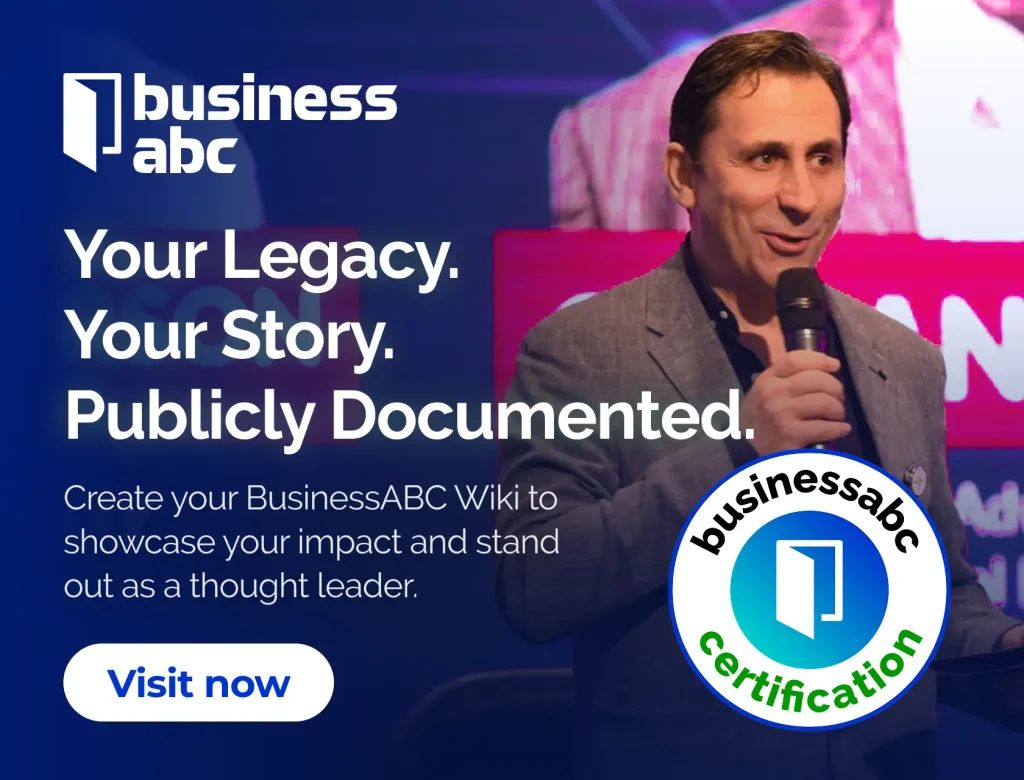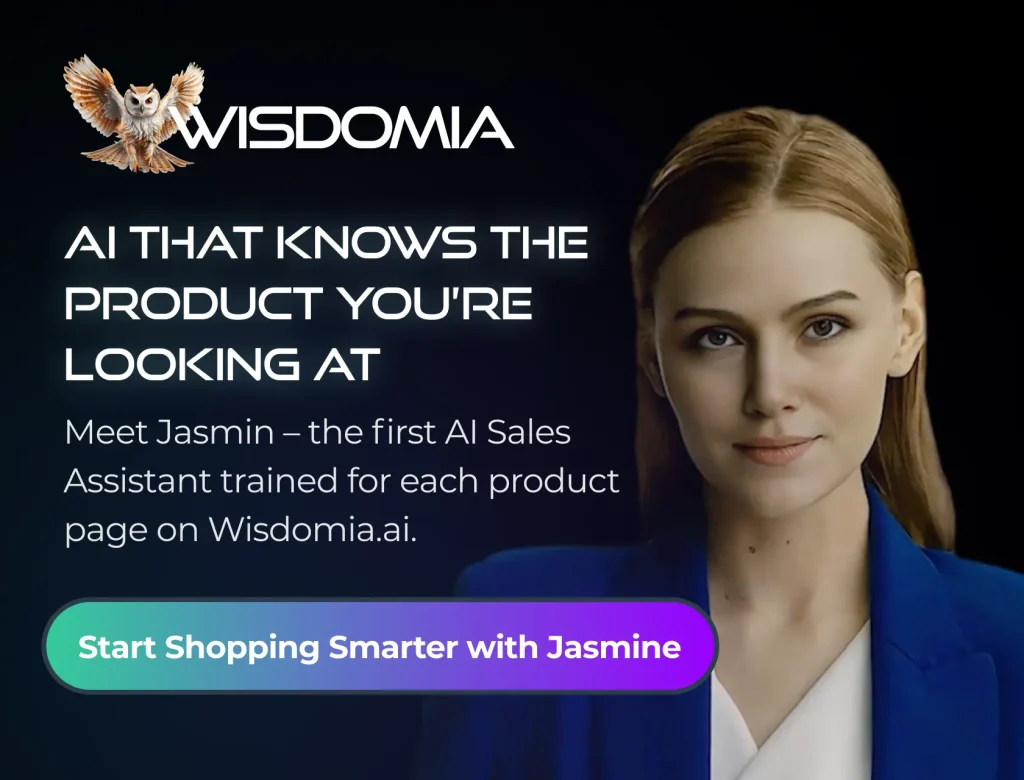PDFs have become the most acceptable format for viewing text, images, and graphics. If you’re familiar with editing software, you may have encountered the merge PDF function, which combines several files into one.
Inserting one PDF into another is typically a lossless operation. So, how do you consolidate large documents without losing quality?
We’ve prepared a guide to help you create a high-quality PDF from multiple files. Take advantage of these editing solutions to streamline your document management process today.
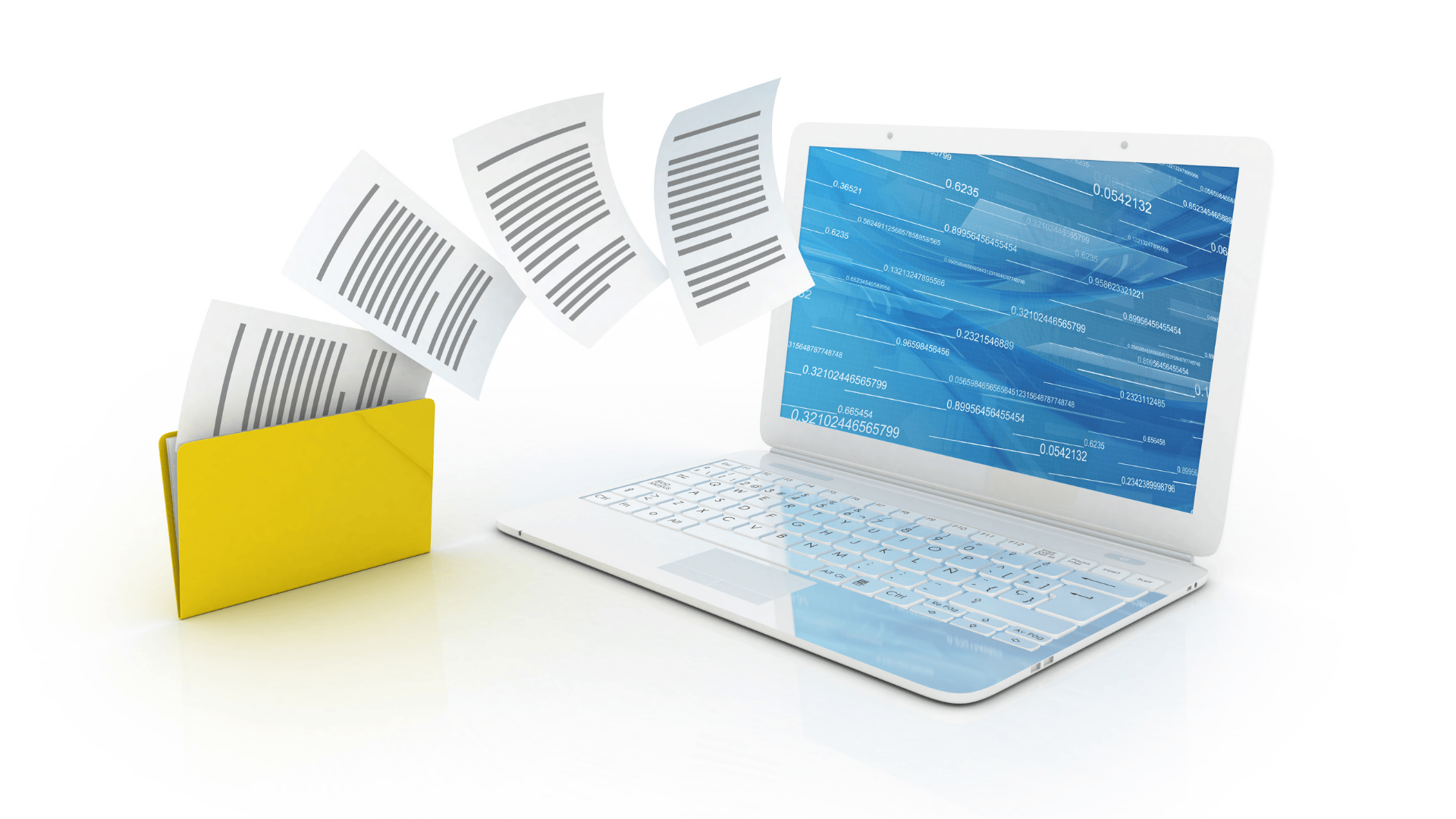
Use Lumin’s PDF tools
Merging files with Lumin does not lower the quality of the final result. With advanced editing features, the tool combines pages so that the resolution of your content stays precisely the same.
This PDF merger tool supports combining documents in other file formats and outputs the result as PDF. Here’s a step-by-step guide on how to merge documents with Lumin.
- Tap on the Upload a PDF button.
- Select the first file and upload it.
- Upload your second file using the +Upload button.
- Choose the location to save the new doc.
- Click Merge.
- Download the merged document.
While free websites may help you merge a couple of documents, you can get more work done with Lumin’s Page Tools. For larger documents, you can rotate, crop, add, delete, or rearrange pages until they look as you want.
Use an offline editor
You can combine two PDF files on the Preview app with no internet access. Follow these simple steps to use the Preview on your Mac to merge files into one PDF:
- Open the PDFs on Preview.
- In each open document, select View > Thumbnails. This displays the page thumbnails in the sidebar.
- Drag the page thumbnails you want to add to the other PDF.
- Reorder the pages accordingly by pulling thumbnails.
- The changes are saved automatically.
Note: If you want to keep the original files, click File > Duplicate to create copies of each PDF before merging them.
Use a document editor
Document managers like Google Docs and MS Word can help you merge PDFs online if you need a quick solution. To merge several files in one step with Google Docs, here’s what to do:
- Install the Merge for Google Docs extension.
- Go to Extensions on your Google Docs and open the Merge tool.
- Select Add Documents to upload more files.
- Rename the output file.
- Click Merge.
The process is similar to that of MS Word and other document editors. Since they don’t have a built-in application for this purpose, you’ll have to install an extension that allows you to consolidate files.
Use a design tool
If you’re familiar with design software, you can assemble multiple files in Photoshop and merge them easily. From the top menu, you’ll find tools to select and merge documents into one PDF without losing content quality.
On Adobe Photoshop or Illustrator, you can import PDF files from anywhere and combine them with JPEGs. Here’s how to start:
- Open Photoshop.
- Click the Folders tab to select the location of your PDFs/JPEGs.
- Choose all the images and files you want.
- Sort the pages in order of appearance or preference,
- Click Output to select preferences for sizing and format (PDF).
- Preview and save the merged document.
Best practices for maintaining quality when merging PDFs
Working on large projects will require many documents, resulting in a tremendous amount of data to manage. To keep things organized and professional, you need a PDF combiner online that retains document quality.
Follow these tips to ensure the best results when using merger tools.
Convert into the right format
If you’re combining contracts, reports, spreadsheets, and images into a single file, it’s best to convert everything to PDF first. While the PDF retains content layout and formatting, other document formats may not guarantee the same.
In addition, always have your documents ready in a format suitable for the platform you choose. Lumin can accept documents of all formats, but the final result is in PDF, which is easier to share.
Split large files before merging
When the documents contain hundreds of pages with high-resolution images, it helps to split the PDF first. This reduces the processing time and ensures the quality of the merged document is not compromised.
Suppose you don’t need all the information within these docs; open the file, select the relevant pages, and delete the rest.
Optimize the file size for different platforms
If the input files are too large, it may hinder efficient merging. When you don’t want to split the document, you can compress it to reduce the file size.
After you’ve learned how to merge PDFs, ensure that the output file is not too large for sharing. You can compress the final result on a PDF editor that doesn’t reduce file quality so that others can easily download or receive it via email.
Confirm mobile compatibility
When selecting PDF editors for merging, be sure that they can be accessible on mobile. This allows you to figure out how to merge multiple PDF files into one on the go, so you can get more work done in less time.
The Lumin app, for instance, is available for Android and iOS devices. You can get continuous merging features on a paid plan and edit documents without hassle.
Check the consistency of the final document
Once you’ve combined pages from several documents, it’s essential to check for consistency. The Preview function on some PDF editors lets you assess if everything is where it should be just before you hit Save.
Ensure you have copies of the original documents saved in case of mishaps. You can also use them to check against the final output and confirm if anything is missing.
Restore access controls and passwords
You should install security measures in the newly merged file before sharing, especially when working with collaborators or compiling sensitive data.
Lumin offers advanced security protocols to help you restrict access, manage permissions, and set passwords. You can also send shareable links to your new file to authorized persons only.
Conclusion
Now, you’re ready to start merging PDFs with ease. There are loads of editing solutions to choose from, including free document editors, design software, and offline apps.
If you need further editing beyond simple merging features, you’ll have to opt for a sophisticated tool like Lumin. Here, you can reposition pages properly, add new pages, and combine documents from other formats.
It’s good practice to choose the correct format ahead of time, check for consistency, and use security protocols on your documents. This way, you can be sure of getting professional-looking merged PDFs that keep the information intact and readable.
HedgeThink.com is the fund industry’s leading news, research and analysis source for individual and institutional accredited investors and professionals