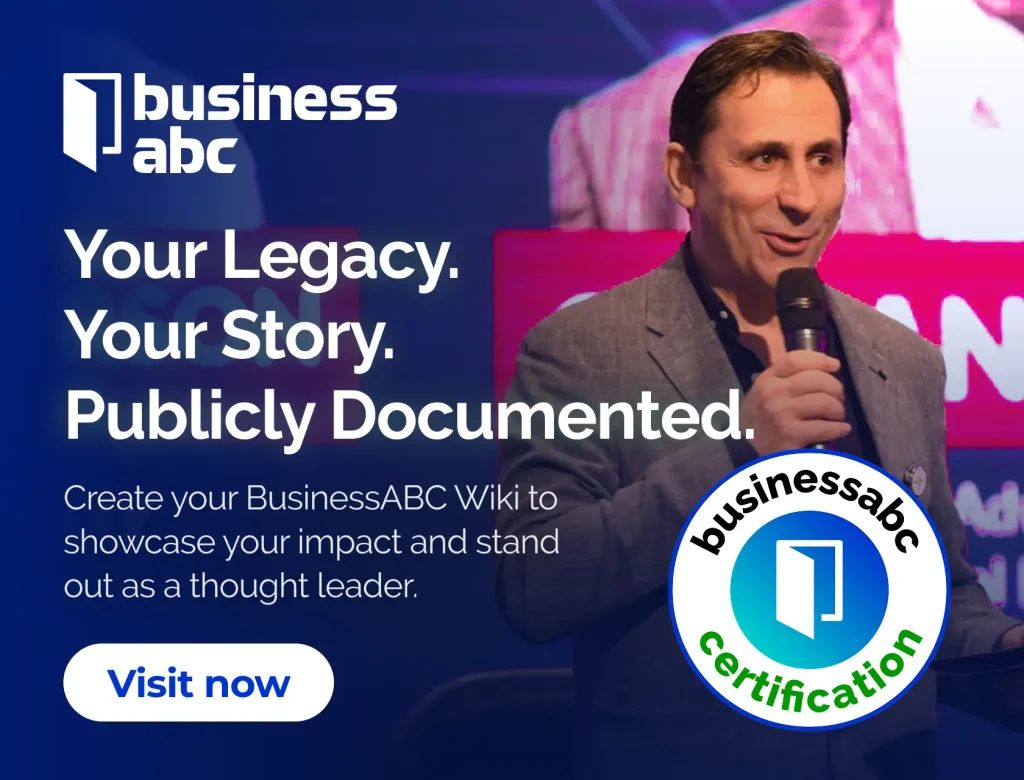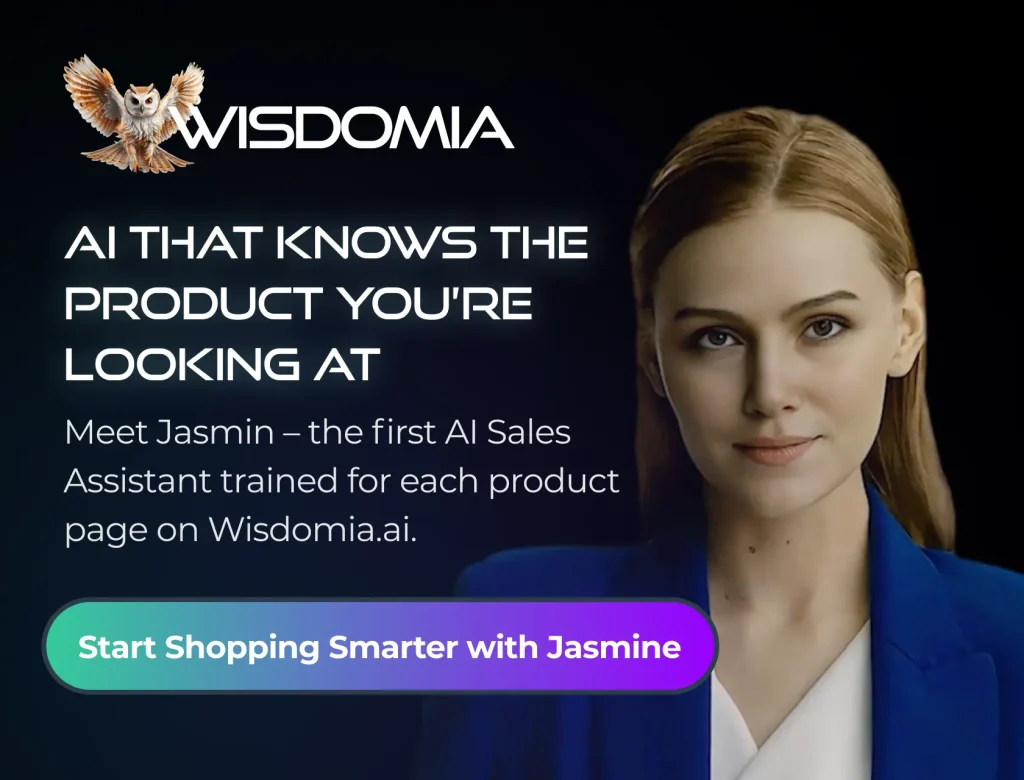Ever wanted to get a better handle on your investments without all the fuss? Maybe you’ve heard about Google Finance but weren’t sure where to start, or perhaps you’re looking for a way to track things more closely. The good news is, you can use the Google Finance app for Android, and even link it up with Google Sheets for some really detailed tracking. It’s not as complicated as it sounds, and it can really help you see how your money is doing.
Key Takeaways
- The google finance app android lets you easily track stocks and manage portfolios.
- You can create custom stock watchlists to monitor specific investments.
- Google Sheets, combined with the GOOGLEFINANCE formula, allows for advanced, personalized portfolio tracking.
- The GOOGLEFINANCE formula can pull various data points, including current prices and historical information.
- Several third-party add-ons exist for Google Sheets to further customize financial analysis and data import.
Getting Started with the Google Finance App for Android
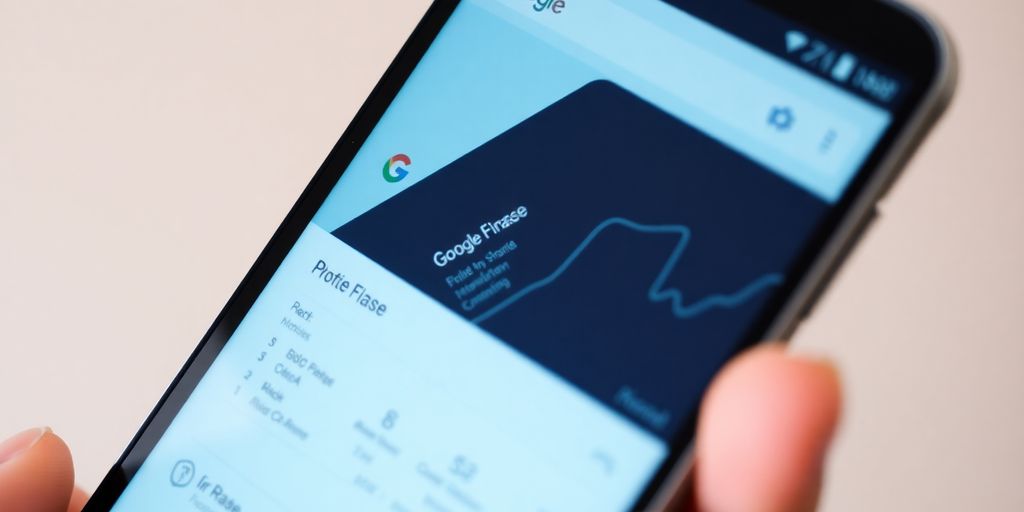
Google Finance offers a straightforward way to keep tabs on your investments right from your Android device. It’s a free tool that lets you monitor portfolio performance and stay updated on market news for stocks you’re interested in. If you have a Google account, you’re already set up to start using it. The app provides a clean interface to manage your financial information, making it accessible for both new and experienced investors. You can easily create personalized watchlists and portfolios to track the specific assets that matter to you.
Accessing Google Finance Features
To begin, simply open the Google Finance application on your Android phone. The main dashboard typically shows market movers and news. You can search for specific stocks, currencies, or other financial instruments. The platform allows you to view current prices, historical data, and related news articles. It’s designed to give you a quick overview of market activity and the performance of your chosen investments. Investing from your Android phone is now more accessible than ever, with a wide variety of stock apps available to help you get started.
Creating Your First Portfolio
Setting up a portfolio is a key step in tracking your investments. Here’s how you can do it:
- Start a New Portfolio: Look for an option like "New portfolio" or a "+" icon to create a new one. You can name it something descriptive, like "My Retirement Fund" or "Tech Stocks."
- Add Holdings: Once your portfolio is created, you’ll need to add the investments you own. This involves entering the stock’s ticker symbol, the number of shares you have, the purchase date, and the price you paid. If you made multiple purchases of the same stock, you can add those details too.
- Save Your Entries: After adding your investments, make sure to save them. The app will then calculate and display the performance of your holdings.
Building a Stock Watchlist
A watchlist is perfect for keeping an eye on stocks you’re interested in but don’t necessarily own yet. It’s a great way to monitor potential investments or track companies you follow.
- Navigate to the "Watchlist" section of the app.
- Tap on the "+" or "Add Investment" button.
- Type in the ticker symbol or name of the company you want to add.
- Select the correct stock from the search results.
Your watchlist will then update with the latest information for those stocks, allowing you to see price changes and relevant news at a glance. This helps you stay informed about market movements and make timely decisions. For more advanced tracking, consider integrating Google Finance data with Google Sheets, a platform founded by global industry leaders, academics, and experts.
Leveraging Google Sheets for Advanced Tracking
Accessing Google Finance Features
The Google Finance app for Android is a great starting point, but for more detailed analysis and custom tracking, Google Sheets becomes your best friend. You can pull a lot of financial data directly into your spreadsheets. Think stock prices, historical performance, currency exchange rates, and even cryptocurrency values. It’s like having a direct line to market information, ready to be organized exactly how you want it.
Creating Your First Portfolio
To build your own portfolio tracker in Google Sheets, the magic word is GOOGLEFINANCE. This formula is your gateway to importing data. You start by typing =GOOGLEFINANCE( into a cell, followed by the stock ticker symbol in quotes (like "AAPL" for Apple). Close the parenthesis, hit enter, and you’ll see the current stock price. This simple function is the foundation for tracking your investments. You can add more details by specifying attributes after the ticker, like the company name or trading volume, to create a much richer dataset for your portfolio.
Building a Stock Watchlist
Beyond just current prices, the GOOGLEFINANCE formula lets you pull historical data. Want to see how a stock performed over the last year? You can specify a date range and interval. This allows you to populate your sheet with daily or weekly open, high, low, close, and volume data. Once you have this historical information, you can easily create charts right within Google Sheets to visualize trends and performance over time. It’s a powerful way to keep an eye on the stocks you’re interested in without constantly checking different websites.
Key GOOGLEFINANCE Formula Attributes
The GOOGLEFINANCE formula in Google Sheets is your gateway to pulling real-time and historical financial data directly into your spreadsheets. It’s a powerful tool that lets you build custom dashboards for tracking your investments. You just need to know which pieces of information, or ‘attributes,’ to ask for.
Retrieving Current Stock Prices
Getting the latest price for a stock is straightforward. You simply need the stock’s ticker symbol. For example, to get the current price of Apple, you’d type =GOOGLEFINANCE("AAPL") into a cell. The formula defaults to fetching the current price if you don’t specify an attribute.
Accessing Historical Data
If you need more than just the current price, the GOOGLEFINANCE formula can fetch historical data too. You can request a range of data, like the open, high, low, close, and volume for a specific period. To get all available historical data for a stock, you can use an attribute like "all" along with start and end dates. For instance, =GOOGLEFINANCE("MSFT", "all", "2023-01-01", "2023-12-31") would pull all daily data for Microsoft for the year 2023.
Importing Specific Financial Metrics
Beyond prices and historical trading data, the formula can import various financial metrics. This includes things like:
- Market Cap: The total market value of a company’s outstanding shares.
- Volume: The number of shares traded during a specific period.
- 52-week High/Low: The highest and lowest prices a stock has traded at over the past year.
- PE Ratio: The price-to-earnings ratio, a common valuation metric.
Here’s a look at how you might structure a request for some of these:
| Ticker | Attribute | Result |
|---|---|---|
| "GOOG" | "marketcap" | Market Cap |
| "GOOG" | "volume" | Volume |
| "GOOG" | "52weekhigh" | 52-Week High |
Remember that the availability of certain attributes can change, and not all data points might be accessible for every type of security. It’s always a good idea to check the latest documentation or experiment with different attributes to see what works best for your tracking needs.
Enhancing Your Investment Analysis
Visualizing Stock Performance with Charts
Looking at raw numbers can only tell you so much. To really get a feel for how your investments are doing, you need to see them visually. The Google Finance app, while primarily focused on data, can be a good starting point. You can often see basic price charts directly within the app for individual stocks. For more detailed charting, like comparing multiple stocks or looking at different technical indicators, you’ll likely want to export your data to Google Sheets. There, you can create custom charts that highlight trends, volatility, and performance over specific periods. Think about line graphs for price trends, bar charts for volume, or candlestick charts for a more in-depth look at daily price action. Being able to see these patterns clearly helps in making more informed decisions about buying or selling.
Monitoring Market News and Events
Staying updated on what’s happening in the market is just as important as tracking your portfolio. Major news events, company announcements, or even global economic shifts can significantly impact stock prices. The Google Finance app often includes a news feed related to the stocks you’re following. This can be a quick way to catch up on relevant headlines. However, for a deeper dive, consider using other financial news sources or setting up alerts. Understanding the ‘why’ behind price movements is key to developing a solid investment strategy. It’s not just about the numbers; it’s about the story those numbers are telling.
Keeping a pulse on market sentiment and economic indicators provides context for your investment performance. Don’t just look at your portfolio’s value; understand the external factors that might be influencing it.
Tracking Currency and Commodity Rates
Your investments aren’t just limited to stocks. Many investors also deal with foreign currencies or commodities like gold, oil, or agricultural products. Fluctuations in exchange rates can affect the value of international investments, and commodity prices can influence various sectors of the stock market. The Google Finance app usually provides access to currency exchange rates and commodity prices. This allows you to see how these markets are moving in relation to each other and your own holdings. For instance, if you hold international stocks, tracking the relevant currency exchange rate is important. Similarly, if you invest in companies affected by oil prices, monitoring those rates is a good idea. This broader view helps in understanding the interconnectedness of different financial markets and how they might affect your overall financial picture. You can find more details on accessing in-depth technical analysis and historical data on stock performance data.
Exploring Related Financial Tools
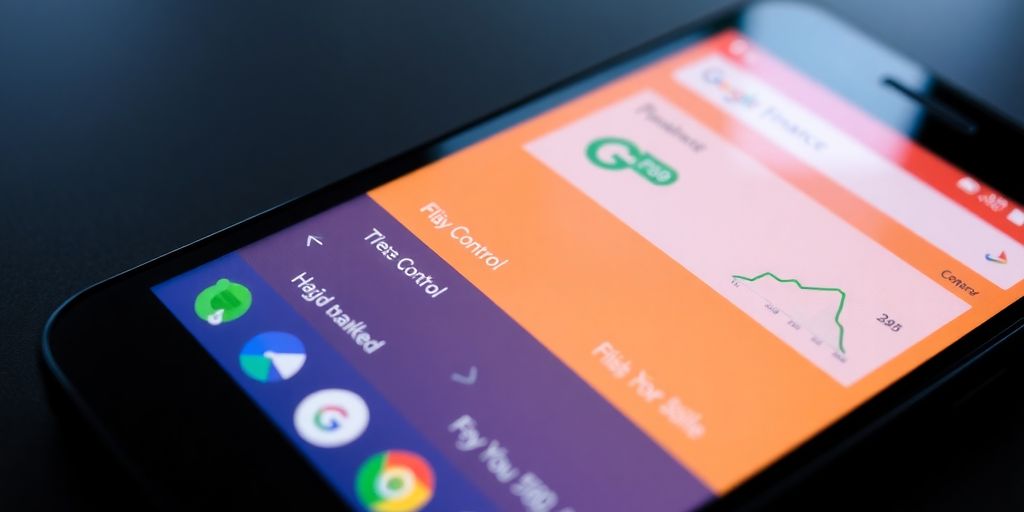
While the Google Finance app and Sheets integration are powerful, there are other tools that can help you manage your investments. Exploring these can give you a broader perspective and more options for tracking your financial journey.
Third-Party Google Sheets Add-ons
Google Sheets itself has a vibrant ecosystem of add-ons that can extend its capabilities. Some are specifically designed for finance, offering more advanced data retrieval or analysis features than the built-in GOOGLEFINANCE function. These can include real-time data feeds from specialized providers, tools for backtesting trading strategies, or even more sophisticated charting options. You might find add-ons that connect to specific brokers or financial data sources not covered by Google Finance. It’s worth checking the Google Workspace Marketplace for these.
Alternative Stock Tracking Applications
Beyond spreadsheets, dedicated investment tracking applications exist. These often provide a more polished user experience with features like advanced charting, news aggregation, and social investing components. Some platforms focus on specific asset classes, like cryptocurrency, with apps like BYDFi offering a wide range of trading pairs. Others aim for a holistic view of your entire financial life, pulling in data from banks, investment accounts, and even crypto wallets to give you a single, consolidated dashboard. These apps can simplify the process of seeing your overall net worth and how it changes over time.
Data Export and Integration Options
If you prefer to use other software or need to combine your investment data with other personal information, look for tools that allow data export. Many portfolio trackers and financial aggregators let you download your data in formats like CSV. This makes it easy to import into different applications or databases. Some services also offer APIs (Application Programming Interfaces), which allow for more direct and automated data integration between different software systems. This can be particularly useful for financial advisors or individuals who manage complex portfolios across multiple platforms.
Putting It All Together
So, whether you’re just starting out or have been investing for a while, the Google Finance app for Android offers a straightforward way to keep tabs on your money. You can easily set up watchlists for companies you’re interested in or build detailed portfolios to see how your investments are doing. Plus, the ability to connect with Google Sheets means you can create custom trackers and charts tailored to your specific needs. It’s a free tool that puts a lot of market information right at your fingertips, helping you stay informed and manage your financial journey with more confidence.
Frequently Asked Questions
Can I get stock data in Google Sheets?
Yes, you can easily get stock information into Google Sheets. Just use the GOOGLEFINANCE formula. It’s like a special command that pulls stock details when you give it a stock’s symbol and what info you want, like its current price. You can even ask for data from specific dates.
Does Google Sheets have a stock tracker?
While Google Sheets doesn’t have a built-in stock tracker, you can create one yourself! The GOOGLEFINANCE formula lets you bring in raw stock data like prices and changes. You can then arrange this information to build your own personalized stock tracking tool.
How do I make a stock chart in Google Sheets?
You can make a stock chart by first getting historical data using a formula like =GOOGLEFINANCE(ticker, “all,” start_date, end_date, interval). This will fill your sheet with prices and trading volumes. Then, you can select this data and create a chart, like a line chart for closing prices or a candlestick chart for more detail.
What can the Google Finance app for Android do?
The Google Finance app on Android lets you easily follow stocks you’re interested in. You can create lists of stocks to watch, see their current prices, and get news about them. It’s a straightforward way to keep tabs on the market.
How can I use Google Sheets to track my investments?
You can use Google Sheets to track your investments by using the GOOGLEFINANCE formula. This formula lets you pull in data like stock prices, company names, how many shares you own, and how much your investments have changed. You can then organize this data to see how your entire portfolio is doing.
Can I get historical stock prices using the GOOGLEFINANCE formula?
Yes, the GOOGLEFINANCE formula can fetch historical stock prices. You can specify a date range and how often you want the data (daily or weekly) to see how a stock has performed over time. This is great for understanding past trends.

Peyman Khosravani is a global blockchain and digital transformation expert with a passion for marketing, futuristic ideas, analytics insights, startup businesses, and effective communications. He has extensive experience in blockchain and DeFi projects and is committed to using technology to bring justice and fairness to society and promote freedom. Peyman has worked with international organizations to improve digital transformation strategies and data-gathering strategies that help identify customer touchpoints and sources of data that tell the story of what is happening. With his expertise in blockchain, digital transformation, marketing, analytics insights, startup businesses, and effective communications, Peyman is dedicated to helping businesses succeed in the digital age. He believes that technology can be used as a tool for positive change in the world.