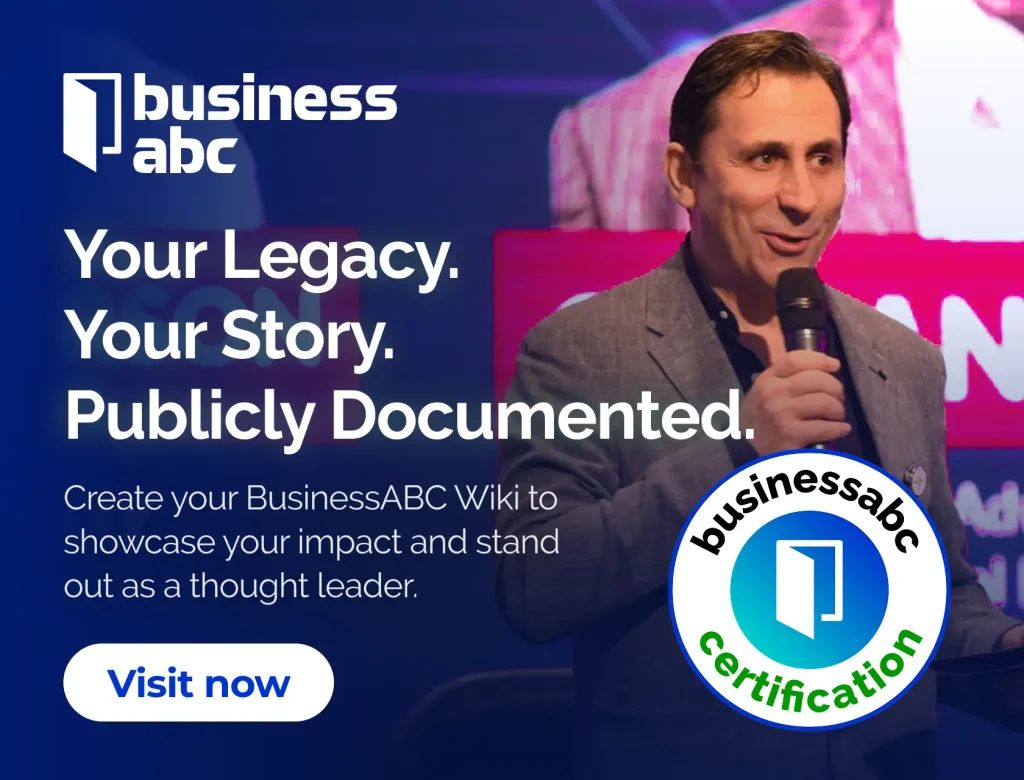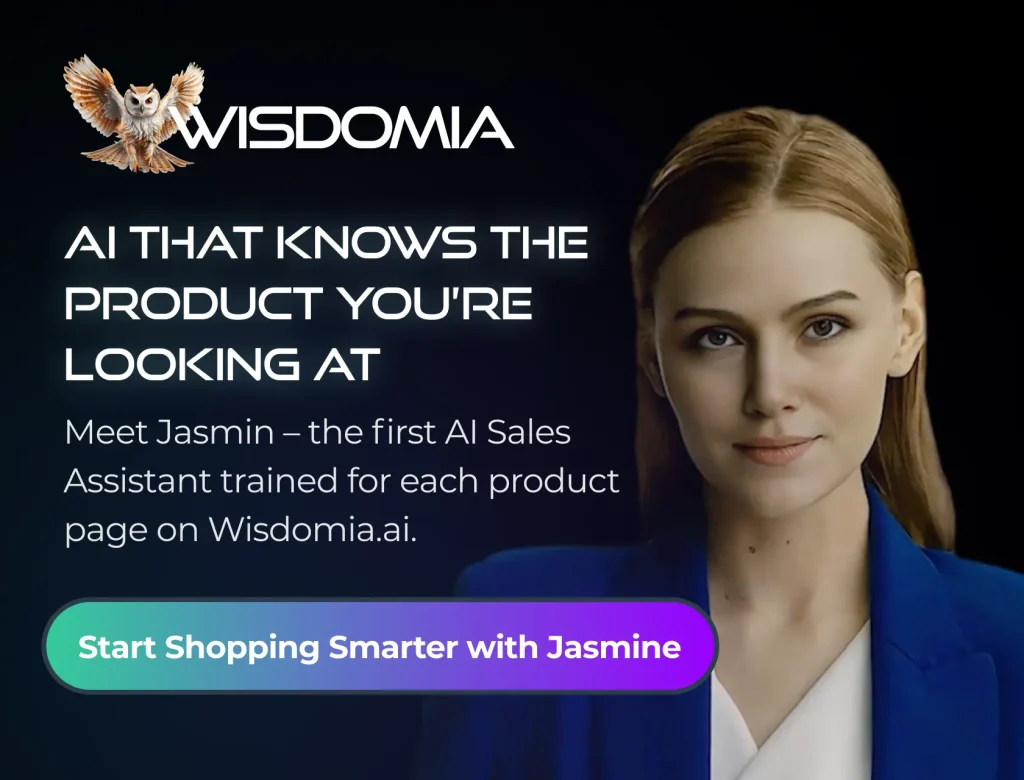Picture this: You’re in the heat of battle, milliseconds separate victory from defeat, and BAM! Lag. The screen freezes, your character becomes a sitting duck, and all your hard work goes down the drain. We’ve all been there, that deeply frustrating moment when technology fails us at the worst possible time.
Lag and poor performance can ruin any gaming or streaming session. But before you throw your controller across the room, take a deep breath. The problem might not be your skill, but your internet connection or device. Understanding the relationship between these elements is crucial for a smooth, immersive experience. If you’re looking for a top-rated online casino experience, check out Skycrown Australia.
With years of experience in troubleshooting tech issues for avid gamers and streamers, I’ve seen firsthand how often a few simple tweaks can make all the difference. This guide is designed to help you diagnose and resolve common lag issues, ensuring that your setup meets the necessary requirements. By the end of this article, you’ll be equipped to identify and fix common lag issues and select the right hardware, transforming frustrating stutters into seamless streaming.

Understanding Internet Speed & Latency
Ever wondered why your game freezes at the worst possible moment, or your favorite show keeps buffering? It often boils down to internet speed and latency. Let’s break down what these terms mean, without the confusing tech talk.
Think of bandwidth as the width of a water pipe. The wider the pipe, the more water can flow through at once. In internet terms, bandwidth is the amount of data your connection can handle per second. More bandwidth means you can download and upload more stuff simultaneously – great for streaming in 4K or downloading large files quickly.
Now, latency, often referred to as ping, is the time it takes for data to travel from your device to a server and back. Imagine shouting across a canyon; latency is the time it takes for your echo to return. Lower latency is crucial for online gaming. A ping under 50ms (milliseconds) is generally considered excellent, meaning the delay is barely noticeable. Higher ping, say 150ms or more, results in a frustrating lag between your actions and what you see on screen. You press the jump button, and your character jumps… a moment later. Very annoying, especially in fast-paced games.
But there’s more! Jitter is the variation in latency. If the echo from our canyon comes back at wildly different intervals, that’s jitter. It causes inconsistent delays, leading to choppy gameplay or video calls. Packet loss is when some of the data “packets” simply don’t arrive. It’s like some of the words in your shouted message getting lost in the canyon. Packet loss results in missing information which leads to further interruptions to your online experience.
So, next time you’re battling lag or buffering, remember bandwidth, latency, jitter, and packet loss. These factors work together to determine your online experience.
Bandwidth: More Isn’t Always Better
Many think that simply throwing more bandwidth at internet woes will solve all problems. While a robust “internet speed” is undoubtedly helpful, it’s not the ONLY piece of the puzzle. In reality, efficient usage of existing bandwidth and smart prioritization can often deliver a smoother online experience than blindly upgrading to a higher, more expensive tier.
Think of it like this, a speed test might show great download speed, but what about upload speed when gaming? Are you experiencing throttling from your provider during peak hours? These factors drastically impact performance. Run a speed test on speedtest.net to assess your current bandwidth. Understand what “download speed” truly means for streaming versus what “upload speed” means for video calls. Optimizing your network and understanding these nuances is key. Before jumping to the conclusion that you need to shell out more money, consider how efficiently you are actually utilizing the “bandwidth” you already have.
Latency: The Real Killer of Online Games
In the fast-paced world of online gaming, latency, often referred to as “ping,” reigns supreme. It’s the invisible hand dictating the responsiveness of your actions, and a high latency can turn a thrilling adventure into a frustrating slideshow. Gamers often use the term “gaming lag” to refer to the delay of their actions in the game. Network latency is also affected by jitter (variations in ping over time) and packet loss (data packets that never reach their destination), which results in an inconsistent experience.
Different games have different latency needs. Twitch shooters demand the lowest possible ping for split-second reactions to register. Real-time response is less acute in MMORPGs, where a slightly higher latency might be more tolerable. To test your ping to a particular server, you can use tools available online or a simple command like ‘ping google.com’ in your command line interface.
Troubleshooting Common Connection Issues
Experiencing lag spikes and unstable internet while gaming can be incredibly frustrating. Fortunately, many common connection issues can be resolved with a few simple troubleshooting steps. Let’s dive into some actionable solutions to get you back in the game with a smoother, more reliable connection.
Basic Troubleshooting Steps
First things first: power cycle your modem and router. Unplug both devices, wait about 30 seconds, plug the modem back in, wait for it to fully power on, then plug in the router. This surprisingly effective fix can resolve a multitude of temporary glitches.
Isolating The Problem
Next, determine if the issue is isolated to a single device or affects your entire network. If other devices are also experiencing slow speeds or connectivity problems, the issue likely lies with your internet connection itself. If it’s just one device, the problem could be with the device’s network adapter or settings.
Testing Your Connection
Run a speed test using a service like speedtest.net. This will give you a clear picture of your download speed, upload speed, and ping. Pay attention to the results and compare them to the speeds you’re paying for. Also, be aware of packet loss and jitter, which can cause in-game lag and instability. If your speeds are significantly lower than expected or you’re experiencing high packet loss or jitter, it’s time to contact your internet service provider to fix network congestion.
Identifying the Source of the Problem: ISP vs. Home Network
Experiencing internet woes? Figuring out where the problem lies – with your internet service provider (ISP) or your home network – is the first step to getting back online. A little network diagnostics can save you time and frustration.
Is it My ISP?
When your internet grinds to a halt, don’t immediately blame your router. Check for widespread outages in your area. Many ISPs have online tools or social media accounts that report service disruptions. If others are reporting issues, the problem likely resides with the ISP.
Talking to your ISP
Contacting your ISP’s support line might be necessary. Before you call, gather information: your account number, a description of the problem, and when it started. Be prepared to answer their questions about your modem and router setup. A calm and clear explanation will help them troubleshoot effectively. They may run line diagnostics remotely to check for issues outside your home.
Home Network Issues
If the ISP seems fine, the issue likely lies within your home network. Time to investigate your router and modem!
Simple Fixes That Can Make a Big Difference
Experiencing frustrating network issues? Before diving into complex solutions, remember that sometimes the simplest fixes can yield the biggest results. It might sound too good to be true, but often, cycling the power on core network hardware resolves a large number of problems. Have you tried turning it off and on again?
Reboot Your Router and Modem: This dynamic duo powers your internet connection. Start by unplugging both your modem and router. Wait about 30 seconds to a minute – this allows them to fully discharge. Plug the modem back in first and wait for it to fully power on (usually indicated by stable lights). Then, plug in the router and give it time to boot up. It seems too simple, but this process often clears temporary glitches and re-establishes a clean connection, resolving network issues.
Clear the Cache: Like a digital closet, your devices store temporary files. Over time, this “cache” can become cluttered and cause performance issues, including network hiccups. Clear the cache in your browser and apps regularly to ensure smooth sailing. You might be surprised how many network problems vanish after this digital declutter!
Closing Unnecessary Apps: All those open tabs and background applications? They’re not just hogging memory; they also consume network bandwidth. Shut down any apps you’re not actively using. You’ll likely experience a noticeable improvement in network speed and stability. Stopping those streaming services helps, too, because Netflix in the background won’t fix the problem.
Minimum vs. Recommended Requirements: Decoding the Specs
When diving into the world of gaming or high-quality streaming, understanding system requirements is crucial. You’ll often encounter two sets of specifications: minimum and recommended. Minimum specs represent the bare bones needed to technically run the software. Think of it as the “will it even start?” benchmark. Meeting these might get you into the game, but prepare for choppy frame rates and compromised visuals.
Recommended specs, on the other hand, are supposed to offer a smoother, more enjoyable experience. They typically call for a faster CPU, a more powerful GPU, and more RAM. However, don’t be fooled into thinking “recommended” equals “flawless.” In reality, even meeting these specifications can sometimes result in less-than-ideal performance, especially with newer, more demanding titles. Why? Because “recommended” is often a compromise between performance and affordability for a broad range of users.
To truly dial in your optimal setup, consider consulting benchmarking websites. These resources provide real-world performance data for various hardware configurations, helping you gauge how a specific CPU, GPU, or RAM configuration will handle your desired games or streaming services. They offer a far more granular view than the generalized “recommended” label, empowering you to make informed decisions and fine-tune your system for peak performance.
Why ‘Recommended’ Isn’t Always Enough
The “recommended” settings for a game can be misleading. While they offer a general guideline, they don’t always guarantee the smooth gaming experience you expect. This is because the sweet spot lies in understanding how frame rate (FPS) and resolution settings interact with your specific hardware.
Resolution is a key factor. Higher resolutions, like 1440p or 4K, display more detail, making for a sharper picture. However, they demand significantly more from your graphics card. Frame rate, measured in FPS, determines how fluid the gameplay feels. A minimum of 30 FPS is generally considered playable, while 60 FPS is much smoother and more responsive. Gamers with high refresh rate monitors often target even higher FPS for the smoothest experience.
Graphics settings also play a huge role. Low settings reduce visual fidelity but ease the load on your system. Medium settings strike a balance, while maxing out the graphics pushes your hardware to its limits for the best possible visuals. Each step up in graphical fidelity requires more processing power from your CPU and GPU, as well as more video memory. Before relying only on the “recommended” settings, consider tweaking these video settings to achieve your ideal balance of visual quality and smooth game performance.
Beyond the Specs: Other Factors That Impact Performance
While CPU, GPU, and RAM are crucial for gaming, other components significantly influence performance. Background processes consume resources, so close unnecessary applications before launching a game to free up processing power. Storage speed is also key; Solid State Drives (SSDs) offer vastly superior loading times and responsiveness compared to Hard Disk Drives (HDDs).
The operating system’s health impacts performance as well. Bloatware, or pre-installed, unwanted software, eats up resources. Removing it can noticeably improve system speed. Even antivirus software, while essential, can hog resources during scans, so configure it to minimize impact during gameplay. Finally, keep your drivers updated. Driver updates ensure the game is running with optimal software, improving game stability and performance.
Device Deep Dive: What Your PC/Console REALLY Needs
Choosing the right hardware can make or break the gaming and streaming experience. The CPU, or Central Processing Unit, acts as the brain, handling game logic, AI, and background tasks. A powerful CPU ensures smooth gameplay, especially in CPU-intensive titles. The GPU, or Graphics Processing Unit, is responsible for rendering visuals, from textures to lighting effects. A strong GPU delivers higher frame rates and sharper graphics.
RAM, or Random Access Memory, provides quick access to data for the CPU and GPU. Sufficient RAM prevents stuttering and ensures seamless multitasking. Storage, whether it’s an SSD (Solid State Drive) or HDD (Hard Disk Drive), determines game loading times and overall system responsiveness. SSDs offer significantly faster speeds compared to HDDs.
For smooth 1080p gaming at 60 FPS, aim for a mid-range CPU and GPU, with 16GB of RAM, and an SSD for your operating system and games. For 4K gaming at 120 FPS, consider a high-end CPU and GPU, 32GB of RAM, and a fast NVMe SSD. Console users can sometimes upgrade storage with external drives to improve loading times and game capacity. Knowing these hardware requirements elevates a gaming experience.
Optimizing Your Home Network for Gaming
A stable and responsive network is crucial for a smooth gaming experience. Lag spikes and disconnections can ruin even the most immersive games. Optimizing your home network involves configuring your router and prioritizing gaming traffic.
Gamers hosting multiplayer sessions often benefit from port forwarding. This process directs incoming connections to your gaming device, bypassing the router’s firewall and reducing latency. Consult your router’s manual for specific instructions.
When multiple devices share your network, especially during peak hours, configuring Quality of Service (QoS) becomes essential. QoS settings within your router allow you to prioritize gaming traffic over other activities like streaming or large downloads. This ensures your game receives the bandwidth it needs, minimizing lag for all network users.
Finally, for serious gamers, a wired Ethernet connection is highly recommended over Wi-Fi. Ethernet provides a more stable and lower-latency connection, crucial for fast-paced online games. While Wi-Fi offers convenience, Ethernet will provide the best possible gaming connection.
Prioritizing Gaming Traffic with QoS
Lag spikes and unexpected disconnections can ruin any gaming experience. Gamers need every millisecond to respond in fast-paced online games. Quality of Service (QoS) settings are a powerful tool to minimize these issues. QoS allows one to prioritize certain types of network traffic, such as gaming traffic, over others, like streaming or file downloads.
Accessing router settings is the first step and usually involves typing the router’s IP address (often 192.168.1.1 or 192.168.0.1) into a web browser. The login credentials are required, usually found on a sticker on the router itself. Once logged in, look for a “QoS” or “Traffic Prioritization” section. This section might be under advanced settings.
To prioritize a game, one needs to identify the game’s traffic. This is usually done by specifying the port numbers used by the game. A quick search online for “[Game Name] port numbers” can provide this information. For example, Fortnite uses ports 7777-7778 (UDP) and Call of Duty often uses a range of UDP ports. Configure QoS to prioritize traffic on these ports, setting them to “high” or “highest” priority.
After applying the QoS settings, test the connection. It can be done by playing the game. If problems arise, double-check the port numbers and QoS settings. If issues persist, consult the router’s manual or the game’s support resources. With correctly configured QoS, the router smartly manages the bandwidth to give the games a smoother online experience.
Ethernet vs. Wi-Fi: Hardwiring for Performance
For optimal network performance, a wired Ethernet connection often reigns supreme. Ethernet provides a more stable and reliable connection compared to Wi-Fi due to its direct physical link. This translates to lower latency, which is crucial for online gaming and other real-time applications, and consistent speeds, free from the interference that can plague wireless connections.
While Wi-Fi offers convenience and mobility, it’s susceptible to signal degradation from walls, appliances, and other devices. This can result in dropped connections and fluctuating speeds. It’s important to note that advancements in Wi-Fi technology, particularly Wi-Fi 6, have significantly narrowed the performance gap between wired and wireless connections. Wi-Fi 6 incorporates technologies designed to improve speed, increase network capacity, and reduce latency.
To determine which connection type is best for your needs, test your internet speed and stability using both Ethernet and Wi-Fi. Many online tools can provide detailed metrics such as download speed, upload speed, and ping. Compare results to understand which connection better suits your unique network environment and usage patterns.
Future-Proofing Your Setup
The gaming and streaming landscape is in constant flux, driven by rapid technological advancements. Staying ahead of the curve requires anticipating future trends and adapting your setup accordingly. 5G technology promises lower latency and faster speeds for mobile gaming and streaming on the go. Wi-Fi 6, 6E, and the upcoming Wi-Fi 7 are revolutionizing home networks, offering increased bandwidth and reduced congestion, crucial for lag-free gaming and high-quality streaming. These advancements pave the way for widespread adoption of cloud gaming, where processing happens remotely, eliminating the need for expensive hardware upgrades. While cloud gaming offers convenience, it also demands a rock-solid internet connection. As next-gen technologies become more prevalent, prioritizing network infrastructure and embracing cloud-based solutions will be paramount for a seamless gaming and streaming experience.
Conclusion
In conclusion, conquering lag and optimizing your gaming and streaming experience hinges on understanding your internet connection, meeting device requirements, and actively troubleshooting performance bottlenecks. From ping spikes to dropped frames, each issue has a solution waiting to be discovered. Don’t let a subpar setup hold you back from peak performance.
Start with these simple steps today to diagnose and optimize your system. Tweak your settings, upgrade where necessary, and unleash the true potential of your gaming or streaming prowess. With a little effort, frustration can turn into domination.
Having spent countless hours fine-tuning my setup, I can assure you that achieving a smooth, lag-free experience is within reach. Share your own tips and tricks in the comments below, and let’s build a community of optimized gamers and streamers!
HedgeThink.com is the fund industry’s leading news, research and analysis source for individual and institutional accredited investors and professionals